Auto-Defining and Working with Tables
Auto-define provides a quick and easy way to capture tables in your PDF file.
You can auto-define one or more tables by selecting any one of the following from the Table Actions Panel:
-
Auto Define > Current Page
-
Auto Define > Page Range
-
Auto Define > All Pages
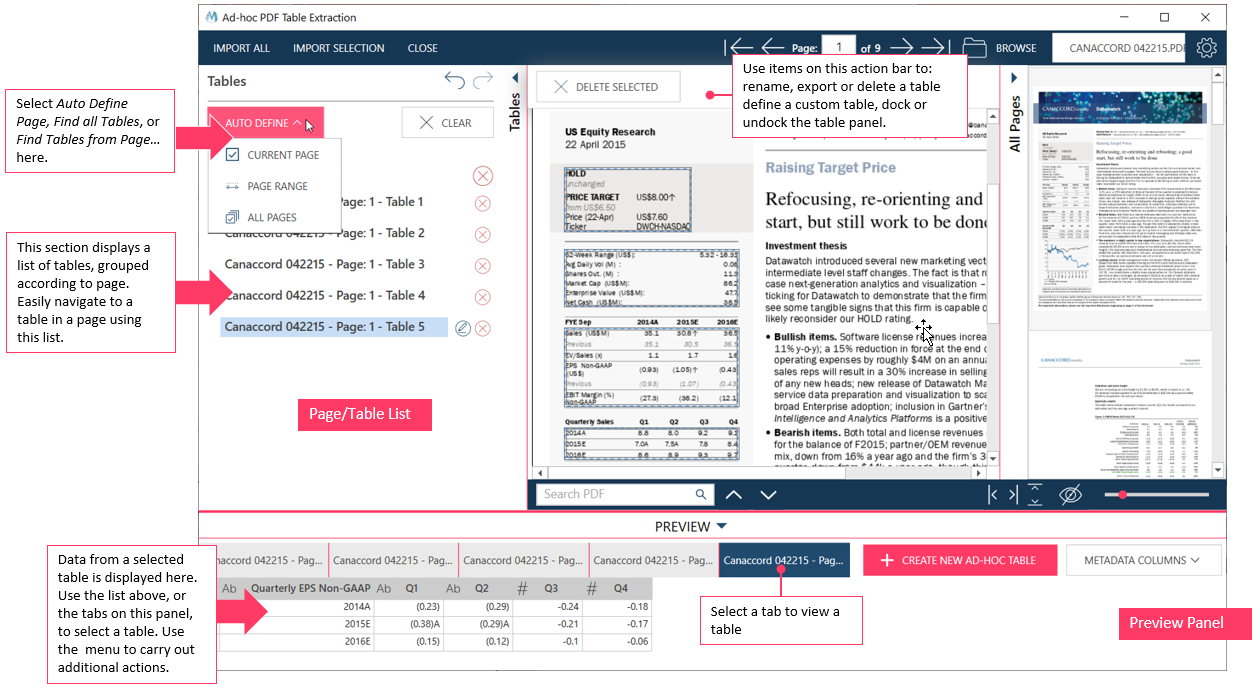
Note that when Auto Define is applied to capture tables, all previously defined tables are overwritten with the auto-defined ones. A warning displays for awareness before you can proceed.
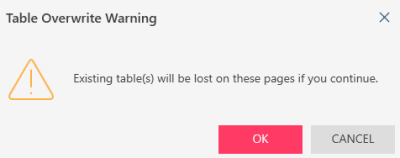
Auto-defining a Table from the Current page
Use PDF Table Extractor to look for and automatically define all tables in the current page by selecting Auto Define > Current Page.
-
Go to the page you want to define.
Use the page selectors at the top of the interface, or scroll and select using the page thumbnails.
Refer to Working with Your Document for details on working with your PDF document.
-
Select Auto Define > Current Page on the Table Panel.
PDF Table Extractor scans the page and then automatically defines a table for all tabulated data.
It also does the following:
-
Creates a list of all the tables on the page. Tables are named Page <n> - Table <n>
-
Displays data on the Preview panel. You can view a table by selecting the table on the Page/Table List or by selecting that table's tab on the Preview panel.
All tables that have been defined are highlighted on the Document page:
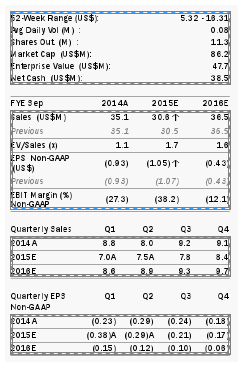
-
Auto-Defining tables from specific pages
Auto Define > Page Range allows you to define tables from a specific range of pages in your document. You will be asked to enter the page number or set a specific range of pages.
-
Select Auto Define > Page Range on the Table panel. A dialog box will ask you for pages to define.
-
Enter the page numbers or a range of page number into the pop-up box that displays.
Separate pages using a comma, and indicate a range using a dash. For example:
-
1,3,5.7
-
3-7
-
1,4,10-12
-
-
Select OK.
PDF Table Extractor scans the page and then automatically defines a table for all tabulated data.
It also does the following:
-
Creates a list of all pages and then all tables on each page. Tables are named Page <n> - Table <n>
-
Displays data on the Preview panel. You can view a table by selecting the table on the Page/Table List or by selecting that table's tab on the Preview panel.
All tables that have been defined are highlighted on the page:
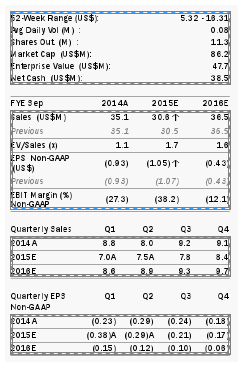
-
Auto-Defining tables from All Pages
Auto Define > All Pages looks for and then automatically defines all tables in the entire document. Note that this process may take time, especially if you have many tables and many pages..
Select Auto Define > All Pages on the Table Actions panel.
PDF Table Extractor scans the page and then automatically defines a table for all tabulated data.
It also does the following:
-
Creates a list of all pages and then all tables on each page. Tables are named Page <n> - Table <n>
-
Displays data on the Preview panel. You can view a table by selecting the table on the Page/Table List, or by selecting that table's tab on the Preview panel.
-
All tables that have been defined are highlighted on the page.
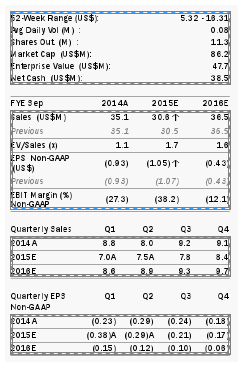
© 2025 Altair Engineering Inc. All Rights Reserved.