Filtering Column Names in the Prepare Window
Monarch Data Prep Studio provides a special filter that allows you to narrow down the columns displayed in the Prepare window based on column name and/or column data type.
Using this special filter, you can:
-
easily look for a particular column on the table
-
verify that columns have the correct data type.
-
Click on the filter icon at the top left corner of the table pane:
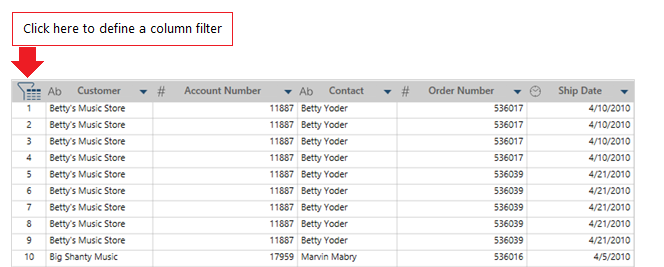
A filter bar displays:
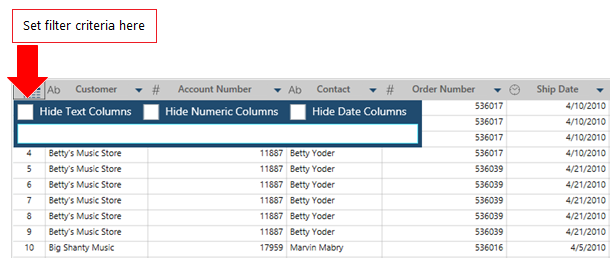
-
Set the filter criteria:
-
Check the boxes corresponding to Hide Text Columns, Hide Numeric Columns, and/or Hide Date Columns.
-
You can check one or more boxes to filter on more than one data type.
-
In the text box, enter a column name, or name fragments, to filter on a column name.
-
For example:
-
Enter Sales to display only columns that have "sales" in the name, e.g., "Sales Organization" or "US Sales"
-
Enter z to display only columns that have "z" in the name, e.g., "Sales Organization" or "New Zealand Sales"
-
-
© 2024 Altair Engineering Inc. All Rights Reserved.