Deleting Selected Changes in Change History
While working with tables in Data Prep Studio, you may make a change or several changes that you decide afterwards that you don't really want but only after having made other changes that you do want. Clicking the Undo This Change ![]() icon will not yield the results you desire in this case because this operation reverses all other changes, including those you want, made after the selected change.
icon will not yield the results you desire in this case because this operation reverses all other changes, including those you want, made after the selected change.
You can easily delete changes from the Change History List without affecting other changes by pressing CTRL on your keyboard and then clicking on all of the changes you wish to delete from the Change History List. Then, right-click on your mouse and, from the options that display, select Delete Change/Delete Selected Changes.
Note that, similar to reordering changes in a Change History List, the success of deletion depends on whether or not changes are dependent. When changes are dependent (i.e., subsequent changes are related to the final state of previous changes), deleting one or some of them may result in all subsequent changes becoming nullified and an error message similar to that shown below.
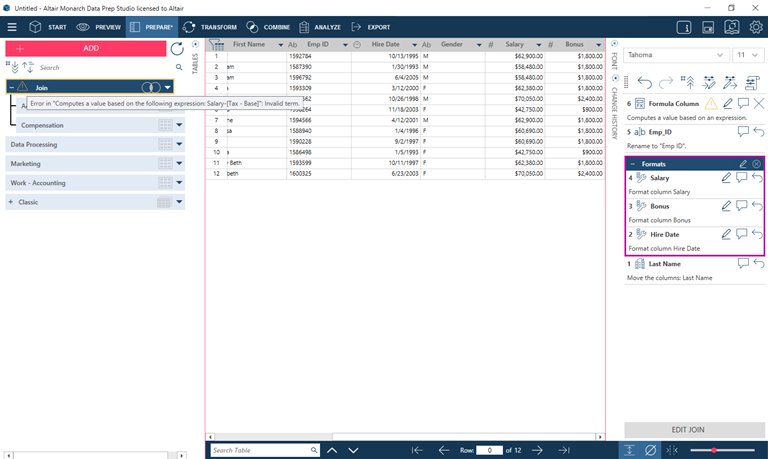
© 2025 Altair Engineering Inc. All Rights Reserved.