Configuration Notes: Connector Dialog for ODBC
This page describes additional special and/or required ODBC configuration settings for specific connectors. If you have issues fetching data via ODBC, check the required settings below for the following:
General Requirement: Enable Quoted Identifiers
Where applicable, you must enable quoted identifiers (e.g. the options Enable Quoted Identifiers or ANSI Quoted Identifiers) when you configure the ODBC Driver to use with the connector.
For instance:
-
Microsoft SQL Server DSN Configuration
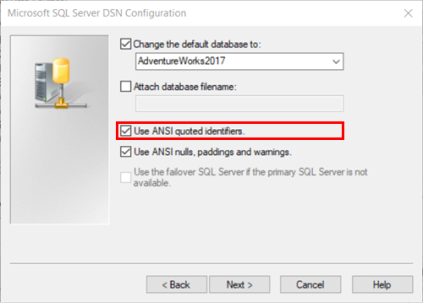
-
ODBC SQL Server Wire Protocol Setup
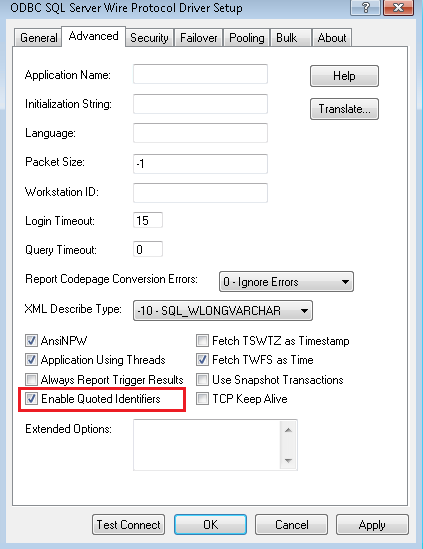
Cassandra
Choose Altair Apache Cassandra as the driver for which you want to set up a data source.
Enter the following in the ODBC Apache Cassandra Driver Setup dialog box:
SQL Engine tab
- SQL Engine Mode: 2 - Direct
Advanced tab
- Create Map: 1 - ForceNew
- Read Consistency: 1 - one
- Write Consistency: 1 - one
- Extended Options: checkjvmchanged=0
Schema Map tab (optional)
- Schema Map Path: [set a location and unique schema config filename where user has full access.]
Example: C:\Users\[WINDOWSUSER]\AppData\Local\Temp\Cassandra_0001.config
Setting a unique schema config file where user has full access can eliminate errors related to access or security.
Google BigQuery
Choose Altair Google BigQuery as the driver for which you want to set up a data source.
Enter the following in the ODBC Google Big Query Driver Setup dialog box:
SQL Engine tab
- SQL Engine Mode: 2 - Direct
Advanced tab
- Create Map: 1 – ForceNew
- Enable Catalog Support: checked
- Extended Options: checkjvmchanged=0
Schema Map tab (optional)
- Schema Map: [set a location and unique schema config filename where user has full access]
Example: C:\Users\[WINDOWSUSER]\AppData\Local\Temp\GoogleBigQuery_0001.confiG
Setting a unique schema config file where user has full access can eliminate errors related to access or security.
HubSpot
Choose Altair Autonomous REST Connector as the driver for which you want to set up a data source.
Enter the following in the Progress DataDirect Autonomous REST Connector Data Source Configuration page:
Connection Tab
-
Host Name: https://api.hubapi.com
-
REST Config File: in Monarch installation, we have a default REST config file stored in ..DPS\Plugins\Panopticon.DataDirect\HubSpot_v2023-0.rest
-
Authentication Method: 24 – OAuth2
-
Scope: oauth
-
Client ID: client ID key for your application
-
Client Secret: client secret for your application
-
Authorization URI: https://app.hubspot.com/oauth/authorize/
-
Token URI: https://api.hubapi.com/oauth/v1/token
-
Redirect URI: http://localhost:33333/
SQLEngine tab
- SQL Engine Mode: 2 - Direct
Compatibility tab
- Extended Options: checkjvmchanged=0;createmap=1
- (Optional) Set SchemaMap value
- Extended Options: [checkjvmchanged=0;createmap=1;schemamap=[SchemaMapConfigFile].config]
Example: checkjvmchanged=0;createmap=1;schemamap=C:\Users\user1\AppData\Local\Temp\HubSpot_0001.config
Setting a unique schema config file where user has full access can eliminate errors related to access or security
ServiceNow
Choose Altair Autonomous REST Connector as the driver for which you want to set up a data source.
Enter the following in the Progress DataDirect Autonomous REST Connector Data Source Configuration page:
Connection Tab
-
Host Name: [HOSTNAME_BASEURL]/api
Important: ensure that the host name ends in “/api
-
REST Config File:
in Monarch installation, we have a default REST config file stored in ..DPS\Plugins\Panopticon.DataDirect\ServiceNow_v2023-0.rest
-
Authentication Method: 24 – OAuth2
-
Scope: oauth
-
Client ID: client ID key for your application
-
Client Secret: client secret for your application
-
Authorization URI: [HOSTNAME_BASEURL]/oauth_auth.do
-
Token URI: [HOSTNAME_BASEURL]/oauth_token.do
-
Redirect URI: http://localhost:33333/
SQLEngine tab
- SQL Engine Mode: 2 - Direct
Compatibility tab
- Extended Options: checkjvmchanged=0;createmap=1
- Extended Options (with optional Set SchemaMap value): checkjvmchanged=0;createmap=1;schemamap=[SchemaMapConfigFile].config
Example: checkjvmchanged=0;createmap=1;schemamap=C:\Users\user1\AppData\Local\Temp\HubSpot_0001.config
Setting a unique schema config file where user has full access can eliminate errors related to access or security.
Important Note:
These are the requirements to ensure data is fetched correctly, as workarounds for a known bug with the driver:
- Ensure Host Name ends in “/api”
- Once the access and refresh tokens are populated, delete the value in Authorization Code before testing the connection using Test Connect button.
SharePoint
Choose Altair Sharepoint as the driver for which you want to set up a data source.
Enter the following in the Data Source Configuration page:
Connection Tab
-
Service URL: endpoint for the SharePoint service to which you are connecting
Example: https://altairengineering.sharepoint.com/sites/ITHub
-
Authorization URI: https://login.microsoftonline.com/common/oauth2/authorize?resource=[BASE_URL] or https://login.microsoftonline.com/common/oauth2/authorize
-
Token URI: https://login.microsoftonline.com/common/oauth2/token
-
Scope: oauth
-
Client ID: client ID key for your application
-
Client Secret: client secret for your application
SQLEngine tab
- SQL Engine Mode: 2 – Direct
Schema Settings tab
- Create Map: 1 – ForceNew
Advanced tab
- Extended Options: checkjvmchanged=0
Schema Settings tab (Optional)
- Schema Map: set a location and unique schema config filename where user has full access
Example: C:\Users\user1\AppData\Local\Temp\SharePoint_0001.config
Setting a unique schema config file where user has full access can eliminate errors related to access or security.
© 2024 Altair Engineering Inc. All Rights Reserved.