Create Bushings
Bushings can be created between two set of surfaces of two parts or a single set of surfaces of a single part to ground. You need to define at least one linear or rotational stiffness. Mass is optional.
-
On the Structures or Motion ribbon, select the Bushings
tool.

-
Choose the type of bushing to create:
- Part to Part (default): Create a bushing between selected surfaces of a pair of parts.
- Part to Ground: Create a bushing between selected surfaces of a single part to ground.
-
Do one of the following:
- To create a bushing with the default properties, select the surfaces of two parts between which you want to create a bushing.
- To create a bushing with the same properties as the previously selected bushing, select a surface.
Note: While holding down Ctrl, click to multi-select and deselect. -
On the Stiffness, Damping, and
Preload tabs, you can do the following:
Note: Damping, and Preload are only available if you opened Bushings from the Motion ribbon.
-
Choose between orthotropic or isotropic stiffness:
- To apply orthotropic stiffness to the bushing (use different stiffness, damping, or preload values for each direction,) in the guide panel, turn on Orthotropic.
- To apply isotropic stiffness to the bushing, turn off this option.
-
Enter at least one linear stiffness property or one rotational
stiffness property.
If you applied orthrotropic stiffness If you applied isotropic stiffness To define linear stiffness Enter TX, TY, TZ. Enter T(X, Y, Z). To define rotational stiffness Enter RX, RY, RZ. Enter R(X, Y, Z). -
Optional: Enter at least one linear damping property
or one rotational damping property.
If you applied orthrotropic damping If you applied isotropic damping Notes To define linear damping Enter TX, TY, TZ. Enter T(X, Y, Z). This option is only available for Motion. To define rotational damping Enter RX, RY, RZ. Enter R(X, Y, Z). This option is only available for Motion. -
Optional: Enter at least one linear or rotational
preload property.
If you applied orthrotropic preload If you applied isotropic preload Notes To define linear preload Enter TX, TY, TZ. Enter T(X, Y, Z). This option is only available for Motion. To define rotational preload Enter RX, RY, RZ. Enter R(X, Y, Z) This option is only available for Motion.
-
Choose between orthotropic or isotropic stiffness:
-
On the Inertia tab, enter the
following:
Note: The Inertia tab is only available if you opened Bushings from the Structures ribbon.
- Mass: Enter the bushing's mass.
- Ixx: Enter the moment of inertia about the axis oriented as global x passing through the center of mass
- Iyy: Enter the moment of inertia about the axis oriented as global y passing through the center of mass
- Izz: Enter the moment of inertia about the axis oriented as global z passing through the center of mass
-
Click Create the Bushing
 .
.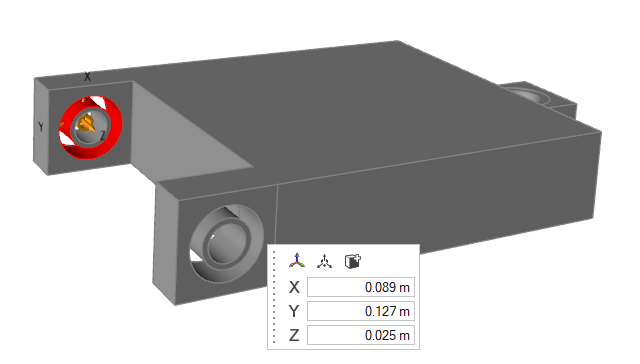
-
In the microdialog, you have the following options:
Option Description Align to Global Axes 
Align to the global axes. Move 
Translate or rotate using the Move tool. Add/Remove 
Add/remove faces from the selected bushings. Set Origin X Set the origin coordinate in the X direction. Set Origin Y Set the origin coordinate in the Y direction. Set Origin Z Set the origin coordinate in the Z direction. - To create more bushings, repeat Steps 2–7.
- Right-click and mouse through the check mark to exit, or double-right-click.