Process Steps to Create a Tube Model with Concial Die |

|

|

|

|
|
Process Steps to Create a Tube Model with Concial Die |

|

|

|

|
Process Steps to Create a Tube Model with Concial Die |

|

|

|

|
|
Process Steps to Create a Tube Model with Concial Die |

|

|

|

|
Complete the steps below as a checklist for creating a Tube model with conical die:
| 1. | Open the Tube Extrusion Wizard. |
Click on the macro button under Tools in the Utility menu to open the Tube Extrusion Wizard.
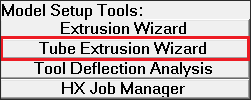
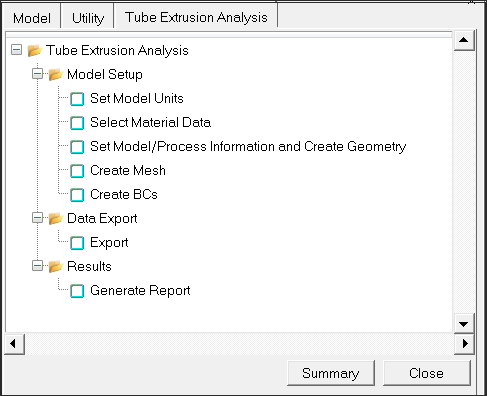
| 2. | Click the Select Model Units checkbox. Select the suitable units in the window. Click OK to save and close the window. |
| Note: | Only the metric system is supported in this release. |
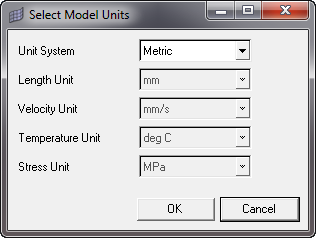
| 3. | Click the Select Material Data checkbox and select suitable tool and workpiece materials. |
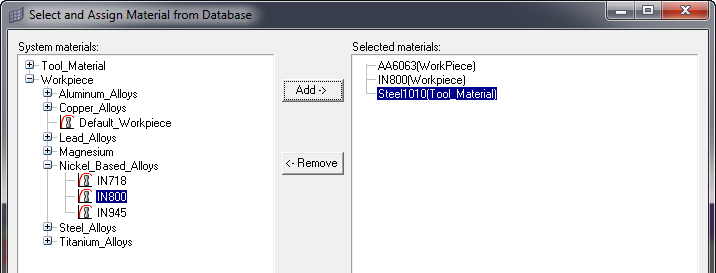
| 4. | Click the Set Model/Process Information and Create Geometry checkbox. This step starts with geometry parameters. You have to click Next>> to go in to analysis parameters page. To go back to Geometry page, click <<Back. |
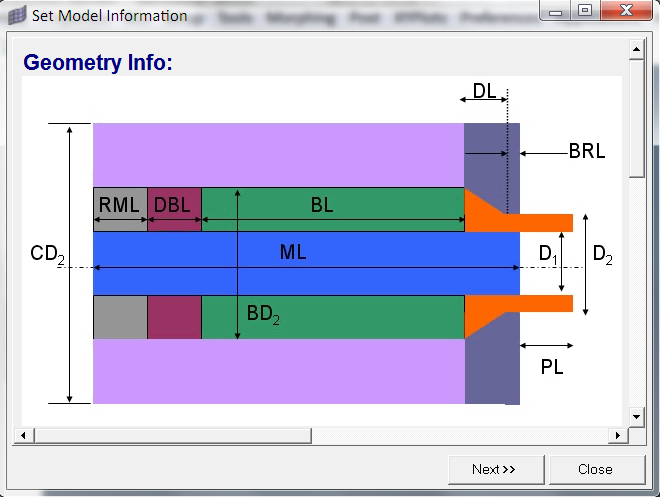
This image shows the top portion of the dialog:
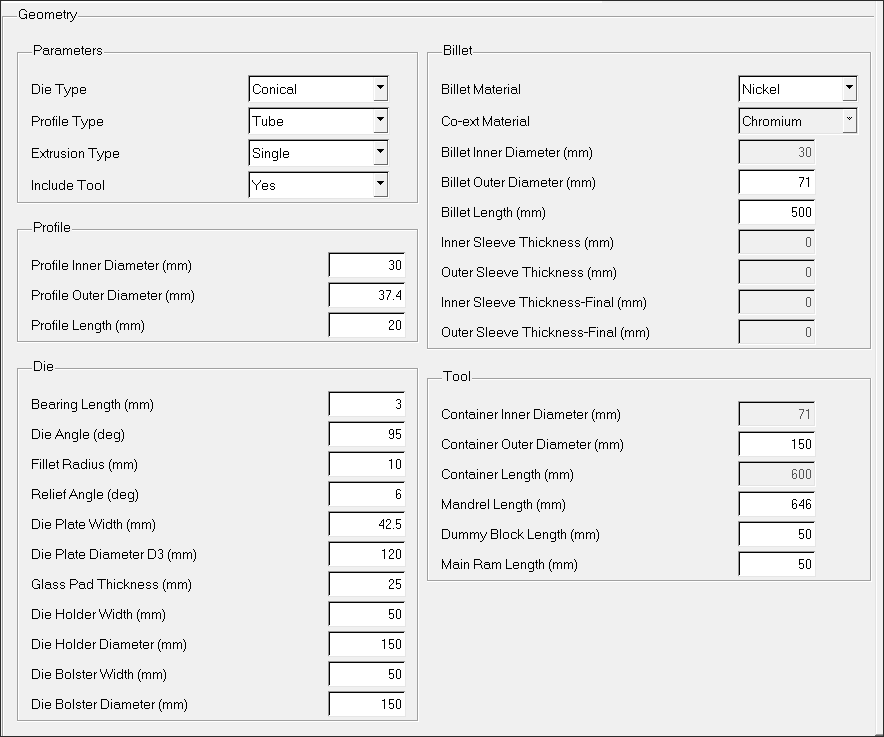
Geometry tab
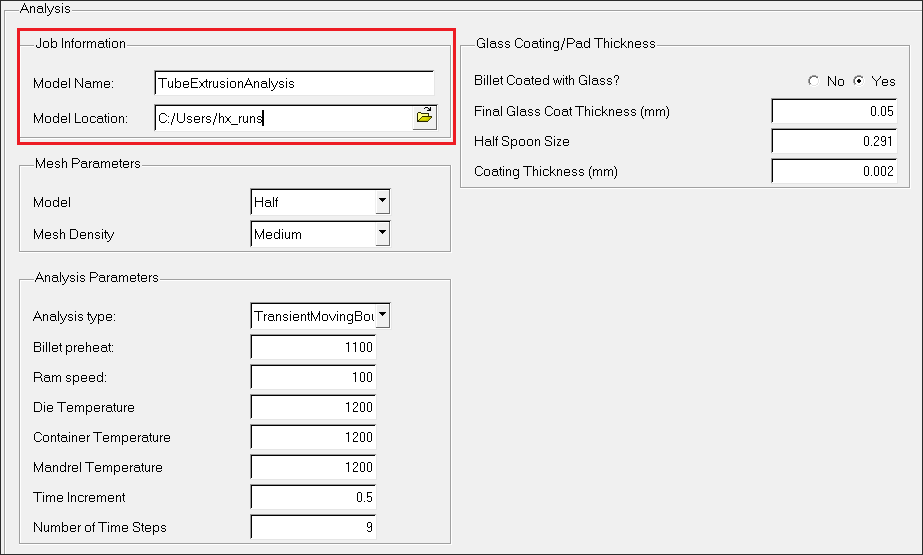
Analysis tab
| 5. | Choose suitable Model Name and Model Location in Job Information. Click Create for geometry creation. |
| 6. | Click Create Mesh for generating solid mesh for the created geometry. |
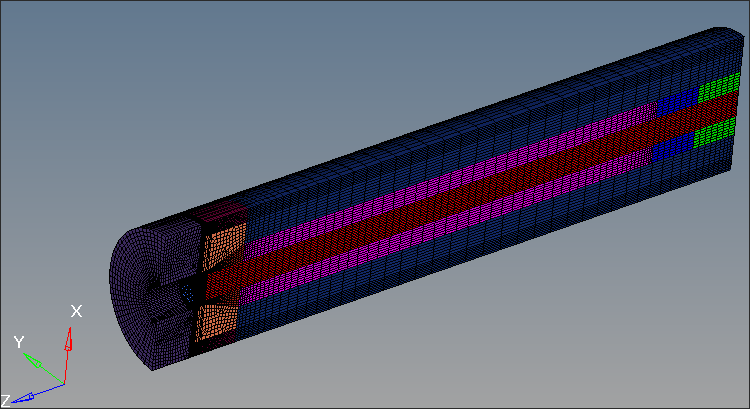
| 7. | Click Generate Mesh and BCs. |
| 8. | Click Create BCs for generating BCs. |
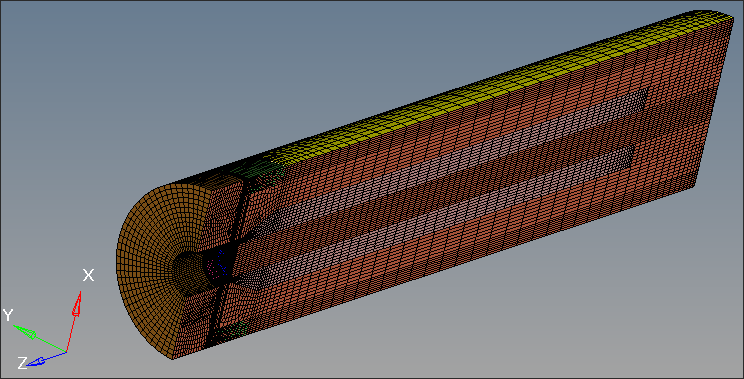
When finished, export the model and solve it.