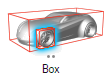Box Refinement Zones
- From the Setup ribbon, click the Mesh Controls tool.
-
From the secondary tool set, click the Body Box Zone
tool.
Figure 1. 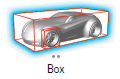
-
Select any location on the model body.
A new refinement zone is generated around the body and the Box Zone micro-dialog appears.
- From the Box Zone micro-dialog, enter a value of 5 for Level, 6.951 m for Length, 2.776 m for Width, 1.783 m for Height, and press Enter.
- In the Property Editor, set to -1.407 m and rename your box by setting to RL05_Box.
-
From the Box Zone micro-dialog, click
Plus.
A second box refinement zone, one level coarser is generated.
-
Repeat Steps 4-6 for zones 4, 3, 2, and 1 using the values provided in the
table below.
Table 1. Level Name Length Width Height X Min 4 RL04_Box 8.937 m 3.416 m 2.139 m -1.904 m 3 RL03_Box 11.420 m 4.270 m 2.496 m -2.400 m 2 RL02_Box 14.895 m 5.338 m 2.852 m -3.390 m 1 RL01_Box 24.825 m 6.405 m 3.565 m -5.880 m Note: The Length, Width, Height, and X Min values the table above are calculated from equations provided in the ultraFluidX 2023.0 Setup guidelines for vehicle aerodynamics.Note: Alternatively, you may use the Part Box Zone tool to prescribe a refinement zone around a single part.Figure 2.