Define Trim, Pierce and Lance Lines
After adding a trim operation to your analysis, you can define trim, pierce and lance lines.
-
Select a Trim operation that you added to your analysis.
The Trim, Pierce, and Lance tools appear on the Tryout ribbon.
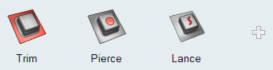
Note: If your model includes a single trim line, the software automatically identifies it. If more than one trim line exists, the longer line is identified as a trim line and the remaining lines are identified as pierce lines. - Select the Trim, Pierce, or Lance tool.
-
On the model, select the line(s) or edge(s) where you want to create the trim,
pierce or lance line.
Note: This is extracted from the Middle face by default. You can select Top or Bottom in the guidebar.
-
Click to confirm or on the guide bar, click
Assign.
The trim, pierce and lance lines are assigned. An arrow appears for each line indicating a direction for the trimming process. The default direction is based on the average normal.
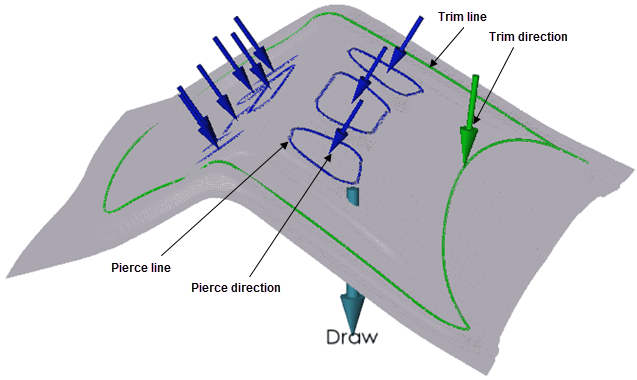 Figure 1. Model with Trim and Pierce Lines
Figure 1. Model with Trim and Pierce Lines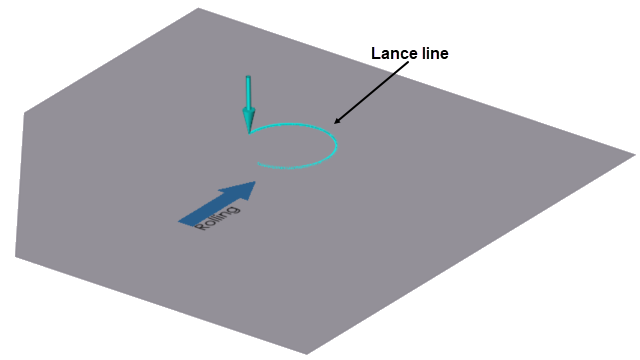
Figure 2. Model with Lance Line