Sending a Crash Report While Connected to the Internet
You have the option to send the crash report to the Altair Feko development team with a description of the steps leading up to the crash. Crash reports can help the development team locate and correct problems faster.
In the event of a crash occurring in CADFEKO, POSTFEKO or EDITFEKO, the crash report utility generates a crash
report.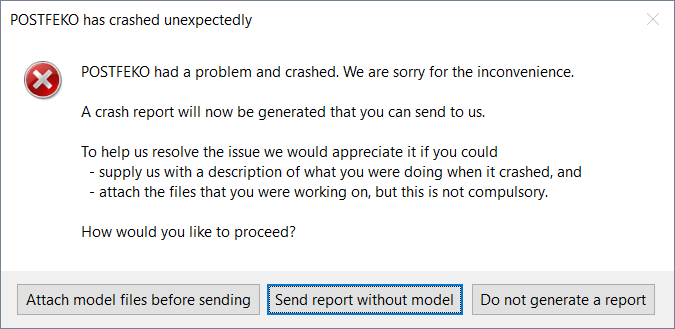
Figure 1. The POSTFEKO has crashed unexpectedly
dialog.
-
Select one of the following options:
- To attach the model files and any related files to the crash report, click Attach model files before sending.
- If you are working on a confidential model and do not want to send the model files, click Send report without model.
- If you do not want to generate a report nor attach model files, click Do not generate report, and the crash report utility will exit.
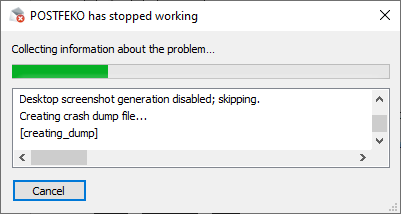
Figure 2. The POSTFEKO has stopped working dialog.
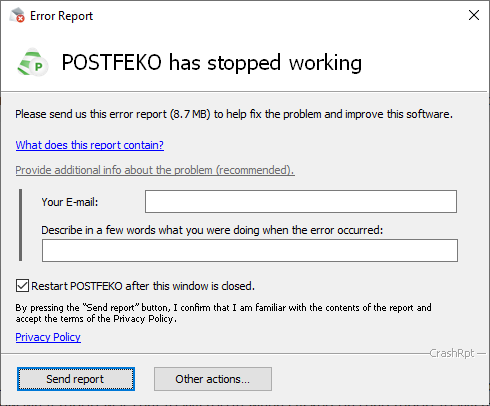
Figure 3. The Error Report dialog.
- [Optional] Click What does this report contain? to view the list of files in the crash report.
- [Optional] In the Your E-mail field, enter your email if you would like feedback when the crash has been resolved.
- [Optional] In the Describe in a few words... field, give a description of the steps that you followed at the time of the crash to help the Altair Feko development team resolve the issue.
- [Optional] Select the Restart after this window is closed check box to restart the software after the window is closed.
-
Close the crash report utility by selecting one of the following
workflows:
- To send the report immediately and close the dialog, click
Send report.
- The report is sent by e-mail using a built-in SMTP client. If the network that the computer is on does not allow this, an attempt will be made to send the report using the default e-mail client installed on the computer.
- To close the dialog and send the report later, click .
- To close the dialog and not send the report, click .
This option should be used when the computer is temporarily disconnected from the internet.
- To send the report immediately and close the dialog, click
Send report.