Importing a PCB
Use the PCB import tool to import all major ECAD file formats.
-
On the Home
tab, in the File group, click the
 Import icon. From
the drop-down list select the
Import icon. From
the drop-down list select the  Import PCB File
icon.
Import PCB File
icon.
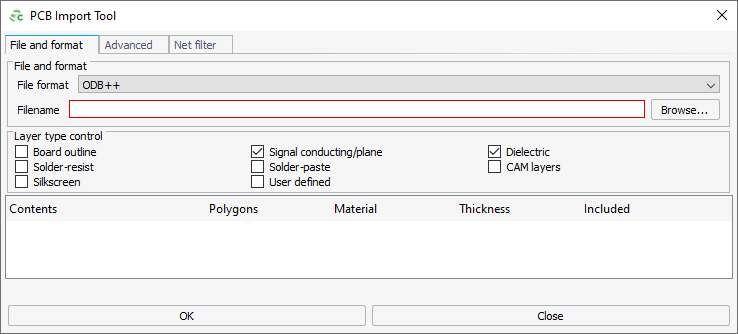
Figure 1. The PCB Import Tool dialog. - In the File format drop-down list, select the type of file to import.
- Browse to the location of the file to import.
-
[Optional] Under Layer type control, select the
applicable options:
-
- Board outline
- Include the layer(s) that contains the PCB outline including cutouts/holes that are cut out during PCB fabrication using a routing bit.
-
- Signal conducting/plane
- Include all metal layer(s) such as signal traces, ground and power planes and metal fills.
-
- Dielectric
- Include the dielectric layer(s).
-
- Solder-resist
- Include the layer(s) that contains the insulating coating which covers the circuit pattern.
-
- Solder-paste
- Include the layer(s) that define the solder paste mask.
-
- Silkscreen
- Include the layer(s) that contains annotations (such as letters numbers and symbols as well as component footprints).
-
- User defined
- Include all user defined layer(s).
-
- CAM layers
- Include the CAM layers.Note: This check box will be automatically checked and hidden for Gerber (RS-274D/274X) import.
Note: Any media defined in the PCB file and referenced in the layers are available in the model tree under Media. Media without labels are given the label of the layer. For example, if the solder paste layer contains a dielectric without a label, it is given the label SolderPaste. -
- Click OK to import the PCB model and to close the dialog.