Defining Near Field Data from File
Import near field data from Feko field on a Cartesian boundary (.efe and / or .hfe), Sigrity input file (.nfd), MVG measurement file (.mfxml) or a CST near field scan (.nfs) to create a near field data definition. Use the near field data definition when defining an equivalent source or receiving antenna.
-
On the Construct tab, in the Define group, click the
 Field/Current Data icon. From the drop-down list
select
Field/Current Data icon. From the drop-down list
select  Import Near Field Data From File.
Import Near Field Data From File.
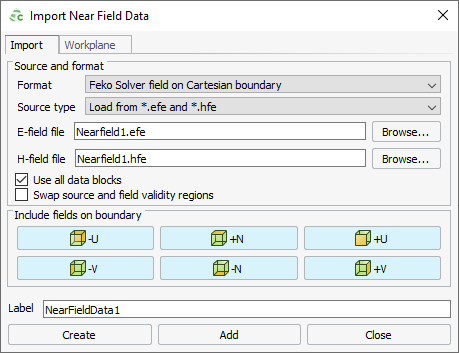
Figure 1. The Import Near Field Data dialog. -
In the Format field, select one of the following:
- Feko Solver field on Cartesian boundary
- Sigrity (*.nfd) input file
- MVG (*.mfxml) measurement file
- CST near field scan (CST NFS)
-
For option Feko Solver field on
Cartesian boundary, specify the following:
-
In the Source type
drop-down list, select one of the following:
- Load from *.efe and *.hfe file and browse to the file locations.
- Load from *.efe file and browse to the file location for the e-field.
- Load from *.hfe file and browse to the file location for the h-field.
-
In the Source type
drop-down list, select one of the following:
- For options Sigrity (*.nfd) input file and MVG (*.mfxml) measurement file, in the File name field, specify the file location.
- For option CST near field scan (CST NFS), in the Directory field, specify the folder location.
-
[Optional] Unselect the Use all data blocks check box to
specify a specific data block to use.
- In the Use data block number field, specify the data block number that corresponds to the near field data at a specific frequency.
- Select the Swap source and field validity regions check box if the fields on the opposite side of the aperture (inside the boundary) are equivalent to the measured or calculated field values.
-
To exclude a face (or faces) when importing Cartesian boundary near field data,
under Include fields on boundary, click the applicable
button(s) to disable the button and exclude the face.
 -U: Exclude the surface in the negative U
direction.
-U: Exclude the surface in the negative U
direction. +N: Exclude the surface in the positive N
direction.
+N: Exclude the surface in the positive N
direction. +U: Exclude the surface in the positive U
direction.
+U: Exclude the surface in the positive U
direction. -V: Exclude the surface in the negative V
direction.
-V: Exclude the surface in the negative V
direction. -N: Exclude the surface in the negative N
direction.
-N: Exclude the surface in the negative N
direction. +V: Exclude the surface in the positive V
direction.
+V: Exclude the surface in the positive V
direction.
- In the Label field, specify a unique label for the near field data.
- Click Create to define the near field data and to close the dialog.