Defining a Ribbon Cable
Define a ribbon cable consisting of multiple cores with an optional coating for each core.
-
On the Cables tab, in the
Definitions group, click the
 Ribbon icon.
Ribbon icon.
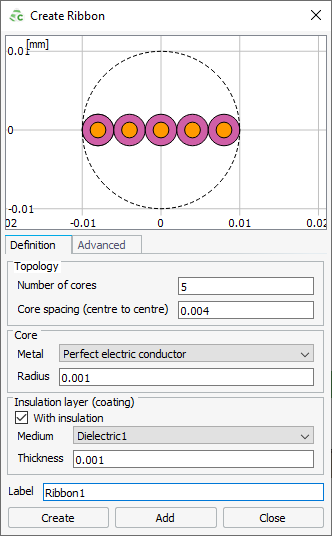
Figure 1. The Create Ribbon dialog. - Under Topology, in the Number of cores field, enter the number of cores in the ribbon cable.
- Under Topology, in the Core spacing (centre to centre) field, enter the distance between the adjacent cables.
-
Under Core, from the Metal
drop-down list, select one of the following:
- To create a PEC core, select Perfect electric conductor.
- To create a core consisting of a predefined metal, select a metal.
- To create a core consisting of a metal, which is not yet defined in the
model, click the
 icon to define a metal or add a metal from the media library.
icon to define a metal or add a metal from the media library.
- Under Core, in the Radius field, enter the radius of the core.
-
Under Insulation layer (coating), specify the
following:
- To remove the coating, clear the With insulation check box.
- To add a coating, select the With
insulation check box.
- To add a coating consisting of a predefined dielectric, select a dielectric.
- To add an insulation layer consisting of a
dielectric, which is not yet defined in the model, click the
 icon to define a dielectric or add a dielectric from the
media library.
icon to define a dielectric or add a dielectric from the
media library.
- In the Label field, add a unique label for the ribbon cable.
- Click Create to create the ribbon cable and to close the dialog.