
You can use the OPC Log block to collect and view events, errors, and messages. When you insert it into a diagram, it appears as follows:

To move the OPC Log block
•Drag the white area of the block.
To change the settings for the OPC Log block
•Right-click the white area of the block.
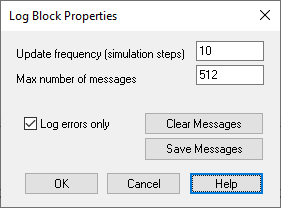
Log Errors Only: Because each data exchange causes one or two events to appear in the log file, the log will quickly fill. To significantly reduce the number of messages and memory use, activate the Log Errors Only parameter.
Max Number of Messages: Indicates the maximum number of messages recorded. When the limit has been reached, messages begin to disappear starting with the oldest message.
Update Frequency: The value entered here should match the values used in the OPC Read and OPC Write blocks. The higher the number you enter, the more system resources are used. Consequently, if you need system resources, use a lower frequency rate.
To clear or save OPC messages
•Right-click the white area of the block and click Clear Messages or Save Messages.