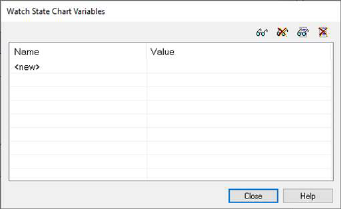
You can watch the evolution of state chart variable values during the simulation by selecting available variables and adding them to the Watch State Chart variables panel.
State Charts > Quick Watch invokes the Watch State Chart Variables panel.
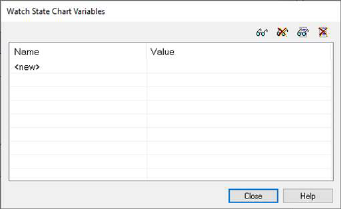
The Watch State Chart Variables panel is empty by default. You can add and remove variables from the current model using the toolbar buttons.
|
To |
Do This |
|
Add a variable to watch |
1.
Click on 2. Select Variable is displayed listing all available variables. 3. Select a variable in the tree and click OK. The selected variable is added to the Watch State Chart Variables panel |
|
Remove a variable from watch |
1.
Select a variable in the Watch State Chart Variables panel and click on
2. The variable is removed from the panel. You can alternatively press the DEL key to remove a selected variable. |
|
Add all variables |
•Click on All variables available in the state chart are added automatically to the Watch State Chart Variables panel. |
|
Remove all variables |
•Click on All variables listed in the Watch State Chart Variables panel are removed. |