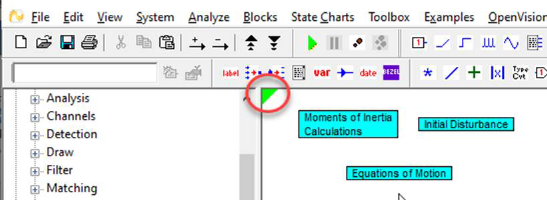
You use tags to mark locations in a diagram that you want to find quickly. Embed marks the location with a green triangular tag in the upper left corner of the current level of the diagram. The tag does not appear when you print the diagram.
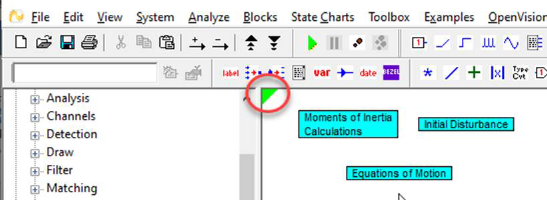
To insert a tag
1. Go to the diagram level that contains the information you want to tag.
2. Choose Edit > Toggle Tag (CTRL+F2).
To go to a tagged location
•Choose Edit > Goto Tag (F2).
To remove a tag
1. Press F2 to advance to the diagram level that contains the tag.
2. Choose Edit > Toggle Tag (CTRL+F2).