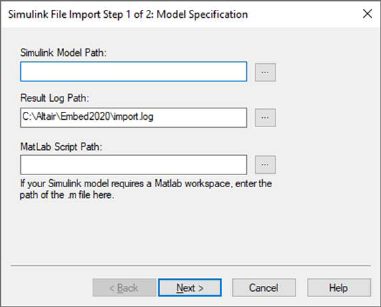
The procedure to translate an MDL file format to Embed file format is automated.
1. Choose Tools > Import > Simulink Diagram.
The Simulink File Import Step 1 of 2 dialog appears.
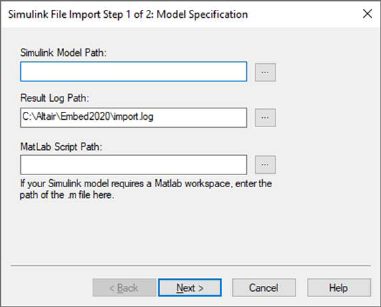
2. Do the following:
a. In Simulink Model Path, enter the path for the MDL file to be translated, or click … to select it.
b. In Result Log Path, enter the name of the LOG file that will store all error, warning, and confirmation messages issued during the translation, or click … to select it.
c. In MatLab Script Path, enter the path for the M file, if necessary, or click … to select it.
d. Click Next to initiate the translation.
The Simulink File Import Step 2 of 2 dialog appears with the results of the translation.
•Simulink Version: Indicates the version of Simulink under which the MDL file was created.
•Partially Converted Blocks: Indicates the number of blocks that may require additional manual set-up.
•Embed Blocks Created: Indicates the number of blocks that were completely created.
•Unsupported Blocks: Indicates the number of Simulink blocks that must be translated or implemented manually.
•View Log File: Opens the LOG file to see the details of the translation process.
3. Click Finish to place the translated model into your Embed work area.