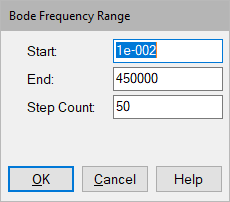
You can change the frequency range, frequency units, and step count using Analyze > Frequency Range and Analyze > Preferences. After you make the changes, choose Analyze > Frequency Response to regenerate the Bode plots with the new values.
To change the frequency range
1. Choose Analyze > Frequency Range.
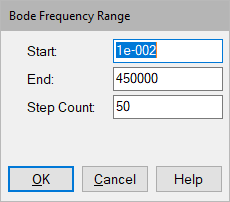
2. In Start, enter a starting point for the natural frequency range. The default is 0.
3. In End, enter an ending point for the natural frequency range. The default is 100.
4. Click OK, or press ENTER.
To specify frequency units
1. Choose Analyze > Preferences.
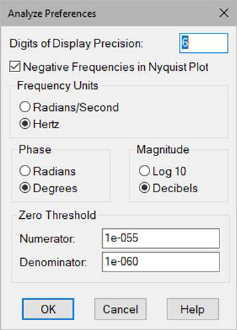
2. Specify the units.
•For the frequency units for phase and magnitude plots, choose Radians/Second or Hertz under Frequency Units.
•For the phase unit in frequency response phase plots, choose Radian or Degrees under Phase.
•For the magnitude unit in frequency response magnitude plots, choose Log 10 or Decibels under Magnitude.
3. Click OK, or press ENTER.
To change the step count
1. Choose Analyze > Frequency Range.
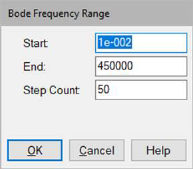
2. In Step Count, enter a step size for moving the frequency. For a finer resolution, increase the step count. The default is 50.
3. Click OK, or press ENTER.