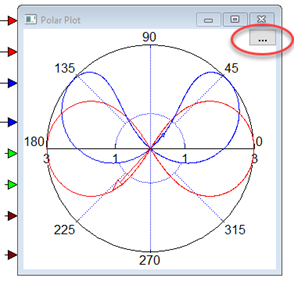
When a polarPlot is obscured by many data points, you can zoom in on a specific sample or time segment of interest using the Polar Plot floating dialog. When you make a change to the sample segment, the time segment is updated accordingly, and vice versa. After you enter a sample or time segment, you can zoom in on signal traces.
To change sample and time segments and displayed signal traces
1. Click … in the Polar Plot dialog.
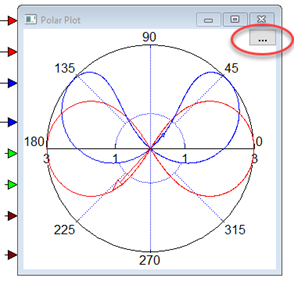
A Polar Plot floating dialog appears that lets you specify the signal traces and a sample or time segment to zoom in on. If the polarPlot block is encapsulated in an enabled compound block, the floating dialog lets you zoom in on a sample segment.
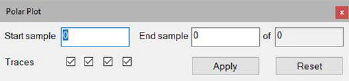
If the polarPlot block is not in an enabled compound block, the floating dialog lets you zoom in on a time segment.
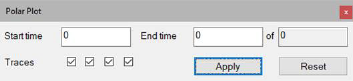
The default settings (the total simulation time or total sample size, and all the signals attached to the block) are initially displayed in the dialog. The time and sample values are derived from the polarPlot Options dialog and the System > System Properties dialog.
2. Enter the start and end of the time segment or the start and end of the samples and the signal traces to examine, then click Apply.
The polarPlot is redrawn according to your selections. If you have activated Compass under Polar Plot Options, the arrows mark the last plotted samples.
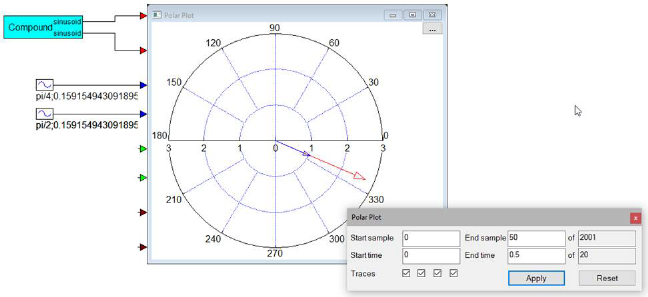
To reset sample and time segments and signal traces
•Click Reset to reset the values in the Polar Plot floating dialog to their initial settings.