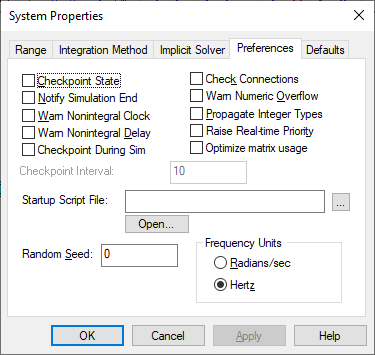
1. Choose System > System Properties.
2. Click the Preferences tab.
3. Choose the options you want, then click OK, or press ENTER.
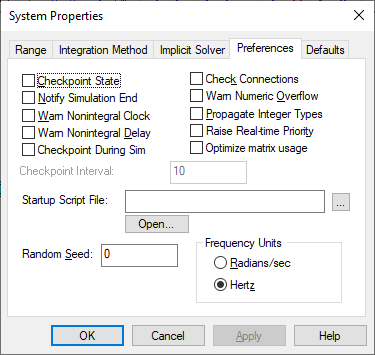
Check Connections: Warns you at the start of a simulation if the diagram contains unconnected blocks. Unconnected blocks are highlighted in red. A Warning dialog identifies the unconnected input tab and provides two choices: 1) Abort/Retry: Finishes checking the diagram and then stops the simulation; 2) Ignore: Finishes checking the diagram and then completes the simulation.
Checkpoint During Sim/Checkpoint Interval: Checkpoint During Sim, along with Checkpoint Interval, allow you to save the state of a simulation at specified intervals during a simulation run. These options come in handy during operator training: you can roll back a simulation to a saved checkpoint and then restart the simulation from that point.
To save the states at specified intervals, activate Checkpoint During Sim and enter a value (in sec), into the text box for Checkpoint Interval. When you run the simulation, Embed saves the state of the simulation at the specified intervals. Each state is saved under the name of the current diagram with the interval appended to the file name.
Checkpoint State: Saves a temporary copy of a diagram “as is” at the time you stopped the simulation. Embed saves the current values of all system parameters and block outputs, and elapsed simulation time when you stop the simulation. If you close the diagram and then re-open it, you can continue the simulation from where it left off.
Checkpointing is useful for long simulations because it allows you to stop and save a simulation if you must shut down your computer. Checkpoint State must be activated before you begin the simulation.
If you have an unstable simulation that produces infinities, do not save the diagram because those infinities will be saved to the file. When you read the diagram, you will get a warning that the diagram contains infinities.
Frequency Units: Sets the frequency units to either rad/sec or rad/H.
Notify Simulation End: Broadcasts an “End of Simulation” message to your computer when the simulation completes.
Optimize Matrix Usage: Avoids creating matrices for scalarToVec and vecToScalar blocks during simulation. Thus, when vectors are used for pure connectivity, Embed will not create matrices internally, which can speed up a simulation.
Propagate Integer Types: Uses C semantics to propagate integer data types. For example, if you add two integers, the result is an integer value.
Raise Real-time Priority: Gives your process a higher priority to achieve reliable real-time sampling without interruptions from other processes running simultaneously. This option is typically activated for real-time control applications.
Random Seed: Generates numbers by a random process. The gaussian and uniform blocks are affected by this option. That is, the numbers exiting these blocks are derived from the value of Random Seed.
Typically, you use Random Seed when an input is required to be unpredictable. For example, when modeling the descent path of an airplane, it is impossible to predict the force or direction of the wind. Consequently, you represent it as a function of a random number.
The value of Random Seed ranges from 0 – 65,536. The default is 0.
Embed generates the sequence of random numbers for each simulation differently depending upon whether Auto Restart in the System > System Properties > Range dialog is activated. When Auto Restart is on, Embed generates a new sequence of random numbers for each simulation. Conversely, when it’s turned off, Embed generates the same sequence of random numbers for each simulation. To change the sequence, you must explicitly enter a new Random Seed value at the start of the simulation.
Startup Script File: Lets you initialize variables. The start-up script is a C or M file that contains variable names and C expressions. You must include the complete path to the file, or click … to select it.
Warn Nonintegral Clock: Warns you if a pulse is chosen that is not an integral multiple of the simulation step size. This option should always be activated; otherwise, a simulation that inaccurately represents the system you’re modeling may go undetected.
Warn Nonintegral Delay: Warns you if a delay is chosen that is not an integral multiple of the simulation step size. This option should always be activated; otherwise, a simulation that inaccurately represents the system you’re modeling may go undetected.
Warn Numeric Overflow: Warns you if a convert block causes data truncation resulting in the value losing precision.