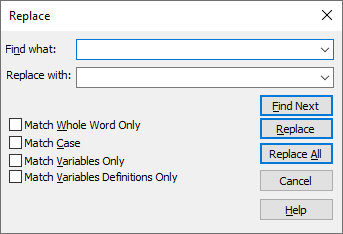
You use Edit > Replace to replace the names of the blocks you find. You specify entries in the Replace dialog in the same way that you do in the Find dialog.
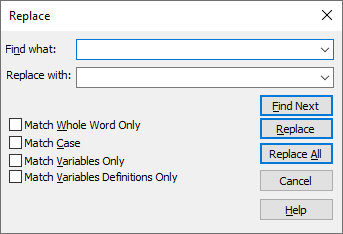
To replace a block
1. Choose Edit > Replace (CTRL+H).
2. In the Find What box, enter the search item.
3. Select the option you want to control the search.
|
To |
Select |
|
Find whole words and not parts of words |
Match Whole Word Only |
|
Find item with same capitalization as the word in the Find What box |
Match Case |
|
Find variable block names |
Match Variables Only |
|
Find only the defining instance of a variable; that is, the variable block with an input connection |
Match Variables Definition Only |
4. In the Replace With box, enter the item to replace the search item.
5. Choose Find Next. When Embed finds a match, it highlights the block in black.
6. Select the action you want performed:
•Replace: Replaces the block name and finds the next occurrence.
•Replace All: Changes all occurrences of block name without confirmation.
•Find Next: Leaves the block name unchanged and finds the next occurrence.
To cancel a search or close the dialog, choose Cancel.