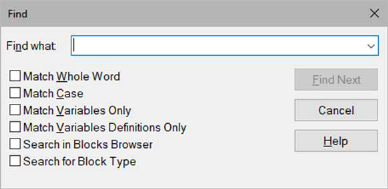
When you choose the Find command, Embed displays a dialog to specify the block, label, identifier, name (variable or compound name), or text string you want to find. To search for variables, click the DOWN ARROW in the Find What box and select a variable name from the entries. All variable blocks in the diagram are listed in the drop-down list.
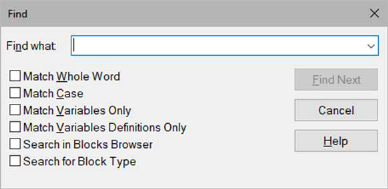
Once Embed finds the search item, you can make a change in the diagram and then continue the search by choosing Find Next. The dialog stays open so you can edit the diagram. To move the dialog out of the way, drag on its title bar.
To find a block with the Find command
1. Choose Edit > Find and Replace > Find (CTRL+F).
2. In the Find What box, enter the search item (block label, block ID, compound name, or variable name) and click FIND NEXT. If you are searching for a variable, you can also click the DOWN ARROW next to the Find What box and select from the variables list.
3. You can narrow down the search by selecting search options.
|
To |
Do this |
|
Find blocks |
Activate Search for Block Type and select the block from the drop-down list. |
|
Find blocks by a label, identifier, compound block name, or text string |
In the Find What box, enter the label, identifier, compound name, or text string. For text strings, enclose them in quotation marks. You can control the search using Find Whole Word Only and Match Case. |
|
In the Find What box, enter the variable name, or select from the variables list; then activate Match Variables Only. | |
|
Find only the defining instance of a variable; that is, the variable block with an input connection |
In the Find What box, enter the variable name, or select from the variables list; then activate Match Variable Definitions Only. |
|
Find a block in the Browser windowpane. |
In the Find What box, enter the name of the block you want to find; then activate Search in Blocks Browser. |
4. Choose Find Next. When Embed finds a match, it highlights the block.
To cancel a search or close the dialog, choose Cancel.
To find a block in the Blocks and Diagram Browser with the Locate Block toolbar command
1. In the toolbar, place the cursor in the text box.

2. Start to type the block name. As you type, a list of matching blocks appears in the drop-down menu.
3. Select the block from the list of block names.
4. Click  .
.