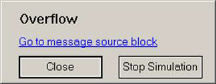Block Category: Signal Consumer
Description: The error block flags an error in a simulation. When the input signal is equal to 1, the error block and all compound blocks that contain it are highlighted in red and the simulation stops.
You can customize the error block in the following ways:
•Insert a custom message that pops up when the simulation encounters an error.
•Continue the simulation even if an error is encountered.
You can reset the error condition by right-clicking the error block.
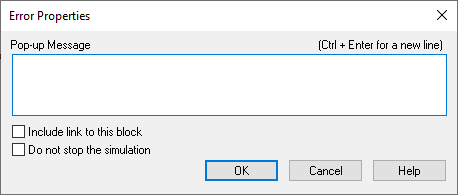
Do Not Stop the Simulation: Continues the simulation even if an error is encountered, and the name on the error block switches to “warning.” You will have the option to stop the simulation if an error is encountered.
Include Link to this Block: Includes a URL to the error block in the pop-up message. This is useful when there are multiple error blocks in a diagram or the error blocks are contained in different hierarchical levels of the diagram.
Pop-Up Message: Specifies a message that pops up on the screen when an error is encountered.
The error block is initially set up to stop the simulation and display the message “Overflow” when the input signal hits 1.
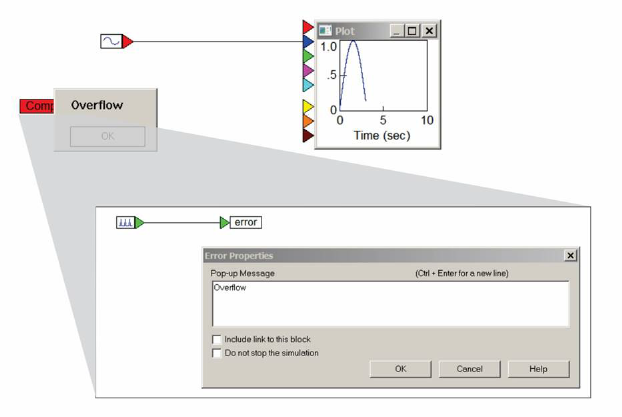
If you activate the Do Not Stop the Simulation parameter in the error dialog, the warning message pops up; however, the simulation does not stop:
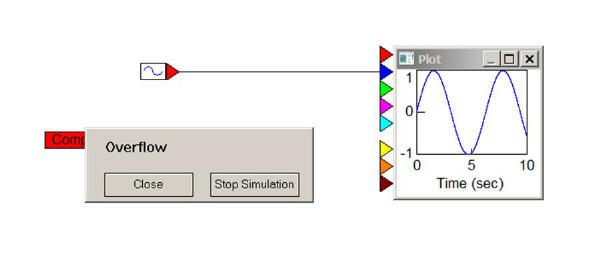
At this point you have the option to stop the simulation.
If you also activate the Include Link to This Block parameter, the warning message pops up with a URL to the error block: