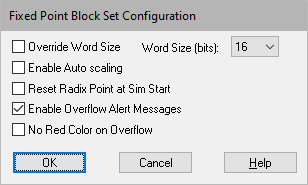
The Fixed Point Block Set Configure command lets you set parameters on all Fixed Point blocks. This command is located under the Tools menu.
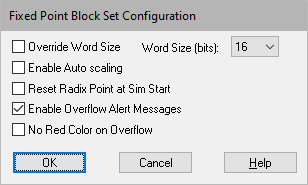
Enable Autoscaling: Turns on autoscaling for the Fixed Point blocks whose Autoscale parameter is activated.
Enable Overflow Alert Messages: Turns on overflow alert message for the Fixed Point blocks whose Autoscale parameter is activated.
No Red Color on Overflow: Turns off coloring blocks red when overflow occurs.
Override Word Size: Overrides the local word size on all Fixed Point blocks using size specified under Word Size.
Reset Radix Point at Sim Start: Resets the radix point on all Fixed Point blocks to 0 at the start of the simulation. Typically, this parameter comes in handy if an algorithm starts to go unstable and the radix point is maxed out. By resetting the radix point to 0, you have an opportunity to fix the algorithm.
Note that this parameter is available only when Enable Autoscaling is activated.
Word Size (bits): Sets the word size for all Fixed Point blocks for the target architecture. This size is in effect only when Override Word Size is activated.