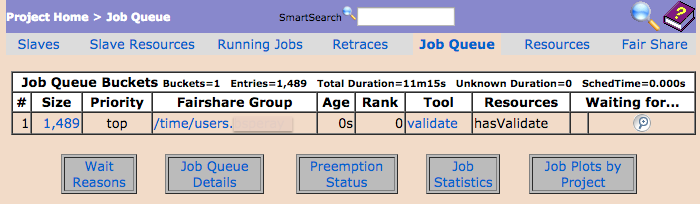Job Queue
For each run request (which calculates the runtime tracing graph), VOV creates a set to contain all the jobs to be executed to satisfy the request. Then VOV takes all the jobs that are ready to execute and places them into the Job Queue in order of priority.
Job Queue Bucket
Jobs in the job queue are classified into buckets. You can think of a "job queue bucket" as a FIFO for jobs that have the same scheduling properties.
The buckets are generated automatically based on the set of jobs in the runtime tracing graph and the number of unique scheduling properties that they share. Each unique group of scheduling properties generates one bucket.
All the jobs in the same bucket share the same values for their scheduling properties: group, user, tool, priority, expected duration, and resources.
During each pass of the job scheduler, the 'top-most' job in each bucket is examined, and if runnable, it is dispatched on a suitable tasker machine.
% vovjobqueue
#Jobs GROUP USER TOOL WAITING FOR...
1 1 users suresh SERVER_RUN_C linux#1 bison#1 manual#1
2 2 users suresh g++ diskio#1 macosx#1
3 7 users suresh g++ diskio#1 macosx#1
4 14 users suresh g++ diskio#1 macosx#1
5 9 users suresh g++ diskio#1 macosx#1
6 6 users suresh g++ diskio#1 macosx#1
7 6 users suresh link diskio#1 win64#1
8 8 users suresh g++ diskio#1 macosx#1% vovshow -buckets
ID JOBS PRI FSGROUP USER TASKERS RANK WAITING FOR...
014453389 1 4 /time/users john 0 0 slot(macosx manual)
014457641 10 4 /time/users john 1 0 slot(unix doc)The bucket view of jobs provides an overview of the jobs in a way that is not overwhelming. If you want to see the job details, you can drill down to see the list of jobs in the bucket, and then drill down into any given job.
The WAITING FOR column displays the resource bottlenecks for each bucket. For quantitative resources, the format will be resource#quantity. If the bucket is being held back by the FairShare configuration, the symbolic FS SKIP will be displayed.
Monitor the Job Queue Buckets
- VOV Monitors' window
- Browser-based display
The VOV Monitors window may be brought up from either the VOV console, or from the command line. It provides tabs to select what type information to view. One tab view is for the Job Queue Buckets.
- Interface
- Use
- command line (CLI)
% vsm -panel buckets- VOV Console (GUI)
- Browser
- Job Queue page