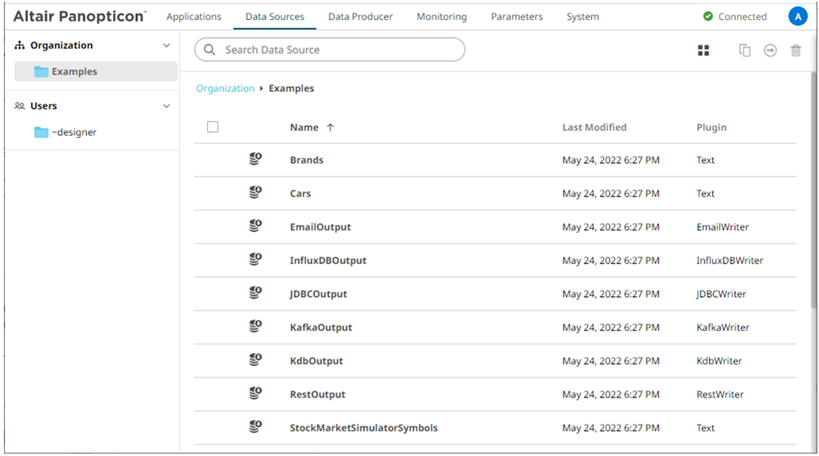Importing an Application Bundle
Follow the instructions below to import an application bundle to Panopticon Streams.
Steps:
1. On the Applications tab, right-click on a folder and select Import Bundle in the context menu.
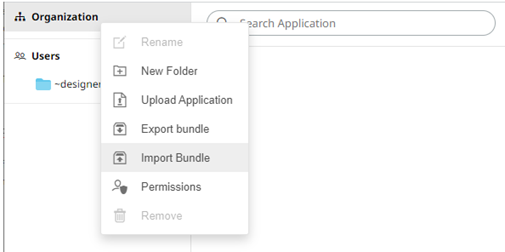
The Import Bundle dialog displays.
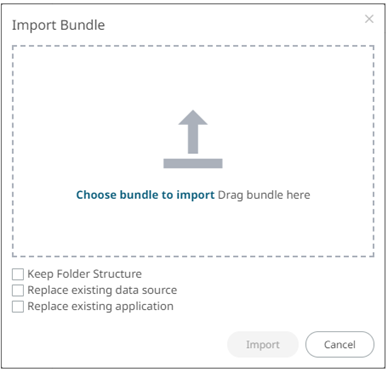
2. To import the bundle, you can either:
· drag it from your desktop and drop in the dialog, or
· click Choose Bundle to Import and select one on the Open dialog that displays.
The name of the selected bundle is displayed in the dialog box.
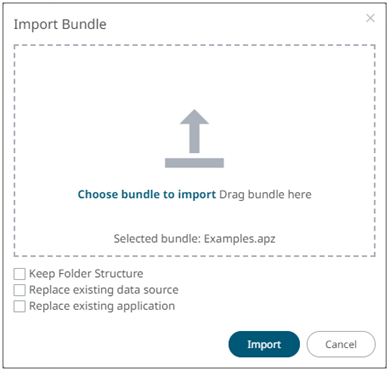
3. Select the Keep Folder Structure check box if you opt to maintain the exported folder structure when uploading the bundle. If the folders do not exist on the server, they will be created.
4. To replace an existing data source, select the Replace existing data source check box.
5. To replace an existing application, select the Replace existing application check box.
6. Click  .
.
The applications and data sources that you can view and explore are imported.
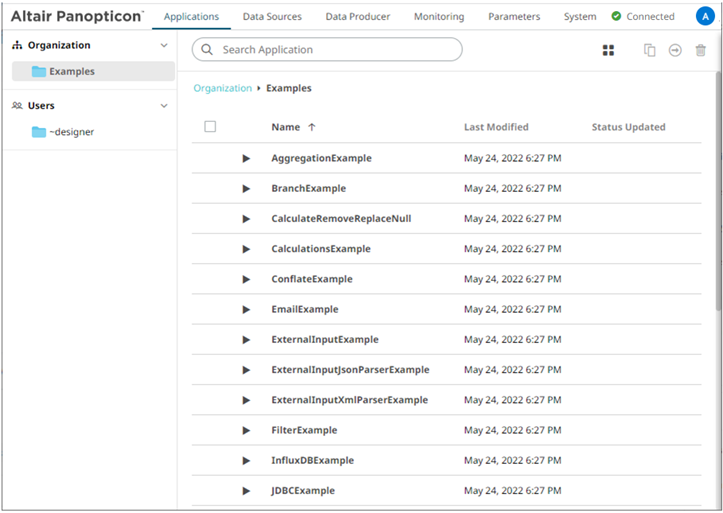
Clicking the Data Sources tab displays the associated data sources of the sample applications.