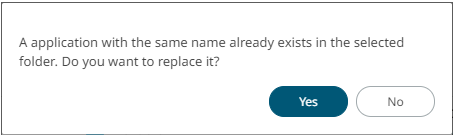Moving Applications
Users with Administrator or Designer role are allowed to move an application to another folder or subfolder to which they have permission.
Moving applications can be done either through the toolbar or context menu.
Steps:
1. Select the check box of one or multiple applications either on the Grid View or List View.
2. Then select either:
· the
Move ![]() icon
on the toolbar
icon
on the toolbar
· Move in the content menu
The Move Application dialog displays with the folder or subfolders to which the user is allowed to move the application.
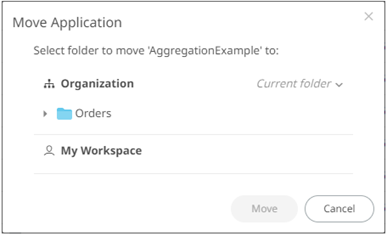
3. Select the folder or subfolder.
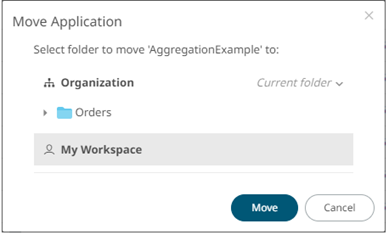
4. Click  .
.
|
NOTE |
If applications with the same name are already in the selected folder, a notification message displays if they will be replaced. Click Yes to replace or No to move a copy of the same applications. |
The application is moved and displayed on the selected folder.