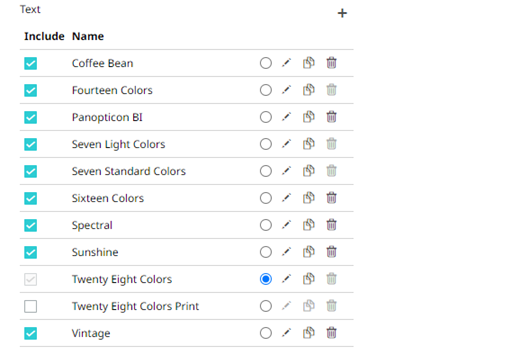Creating a New Text Color Palette
The configuration pane for the Color variable changes depending on the column data type.
In the Web Authoring, when a text column is added to the Color variable, the configuration pane displays the color associated with each categorical item, as specified with a default color palette (e.g., Twenty Eight Colors).
Steps:
1. On the Text section, click the
New ![]() icon.
icon.
The Next Text Palette dialog displays.
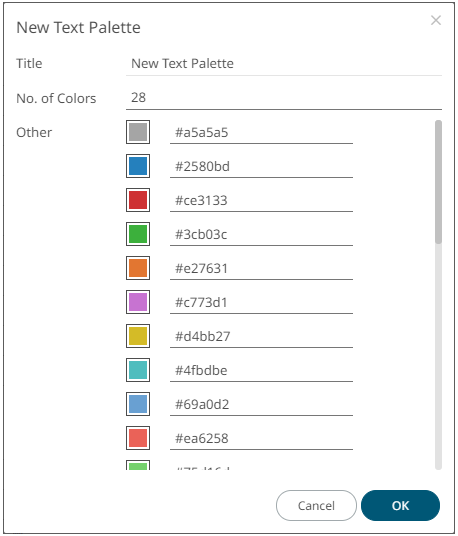
2. Enter the Title then click  .
.
3. Select the Number of Colors in the drop-down list. Default is 28 colors.
The Other list is updated accordingly.
4. To set the colors:
· click the corresponding Color box to display the Color dialog to:
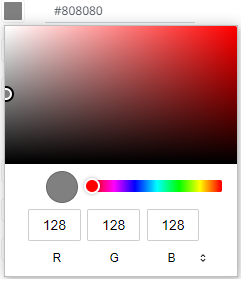
¨ select the color, or
¨ click  to
enter the values
to
enter the values
for RGB
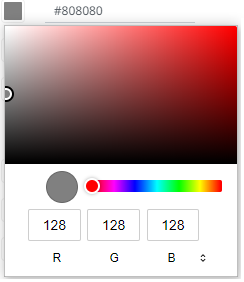
for HSL
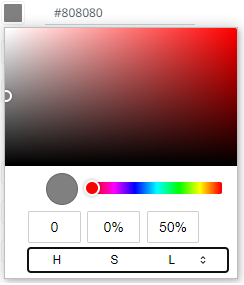
for the Hex color code
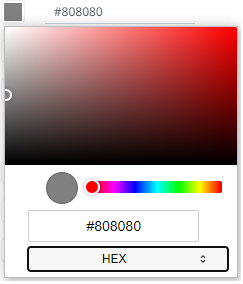
· or enter the Hex color code

5. Click ![]() .
.
The new text color palette is added in the list (e.g., Sixteen Colors). Note that it can be deleted.