[4] The Data Library Page
The Data Library page allows creation and management of reusable data tables outside workbooks. Data tables from the data library can be used by multiple workbooks server wide.
Some important concepts to remember:
q Bringing data inside workbooks is done through data tables.
q A data table contains metadata for data source connection settings, data query, schema definition, calculated columns, transforms, etc.
q One data table can use only one data connector to connect to a data source.
q Two or more data tables can be joined to create a new joined data table.
q Data table permissioning and sharing between users or groups is done similarly like workbooks (i.e., using folder tree).
q There are four types of data tables. The first three resides at the Data Library, the fourth one, called linked data tables, will be part of workbooks and will reference one of the three types from Data Library.
|
Data Table Type |
Description |
|
Data Store |
Users can opt to store data closer to Panopticon server in an embedded database. |
|
Live |
Direct connection to source data. |
|
Joined |
Two or more different types of data tables joined together creating a new data table. |
|
Linked |
Resides inside workbooks and points to one of the data tables from Data Library. |
The Data Library page is composed of the following sections.
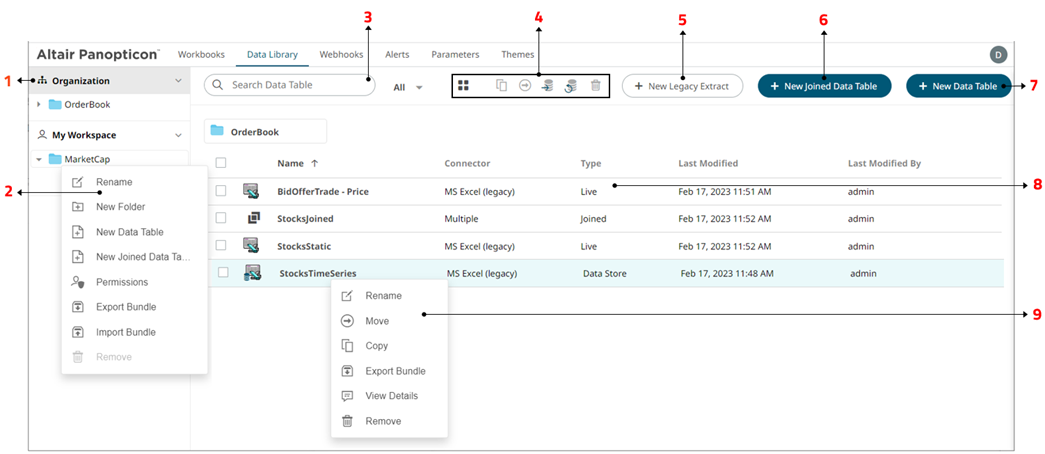
Data Library Page Sections and Descriptions
|
Section |
Description |
|
1 |
Folders List of folders where data tables can be saved, exported, or imported. |
|
2 |
Folder Context Menu Allows you to: · Create a data table and joined data table · Assign folder permissions on your workspace · Import or export data table bundles · Create, rename, or remove folders |
|
3 |
Search Data Table Entering text will filter data tables which can include: · Those that are available in data store · Live data tables · Joined data tables · Extracts |
|
4 |
Toolbar Allows you to: · Display the data tables list either on List View or Grid View · Copy or move data tables to other folders · Import data table to data store · Clear and import data table to data store · Delete data tables |
|
5 |
New Legacy Extract Allows accessing data by retrieving only the required results into memory, by querying on demand, pushing aggregation, and filtering tasks to underlying big data repositories, or queryable data extracts. |
|
6 |
New Joined Data Table Allows you to join data tables created in the data library. |
|
7 |
New Data Table Allows you to create a data table. |
|
8 |
List of Data Tables and Data Extracts Data tables and data extracts created in the data library. |
|
9 |
Data Table Context Menu Allows you to: · Export data table bundles · Copy or move data tables to other folders · Rename or remove data tables · View details of the data table |


