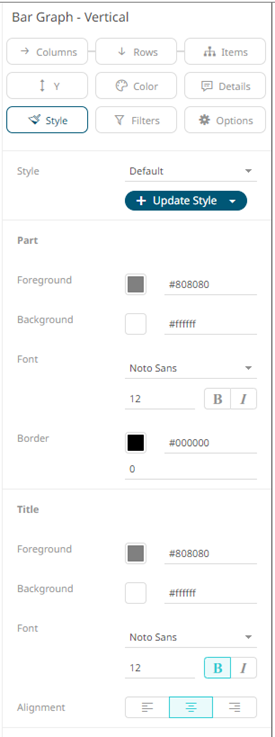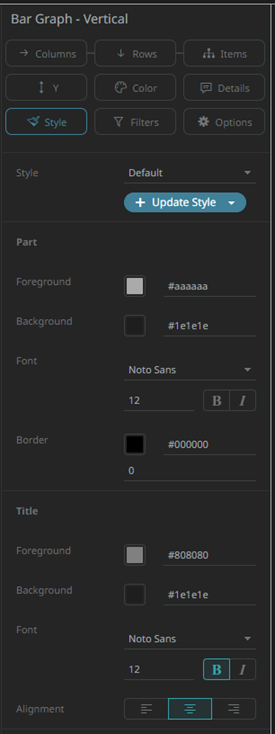Style Variable Configuration for Visualizations
The Style variable allows setting the style of the visualization and its title.
Steps:
1. On the Visualization Settings pane, click the Style variable to display the style settings you can configure.
Initially, the Default style will be based on the default visualization style that is set for the selected theme of the workbook.
|
For the Light theme example: |
For the Dark theme example: |
2. You may opt to modify the colors of the following properties:
|
Property |
Description |
|
Foreground |
Foreground color of the visualization and title. |
|
Background |
Background color of the visualization and title. |
|
Border |
Border color of the visualization. |
3. Select the visualization and title Font.
4. Specify the visualization and title Font Size.
5. You may set to Bold and Italic.
6. Specify the Border Size of the visualization.
7. Select the visualization title Alignment: Left, Middle, or Center.
8. Click 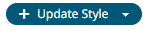 and
select any of the following options:
and
select any of the following options:
· Set current as default – Save the changes and set it as the default.
· Create custom style – Save the changes and set it as a custom style.
The Style pane updates to display the Title control.
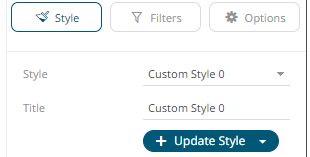
¨ Enter the custom style Title.
¨ If there are additional changes made, click Update Current Style in the Update Style drop-down.
The new custom style is added in the Workbook > Theme > Custom Styles list.
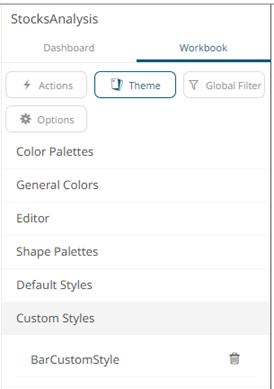
If published, the custom style configuration of the visualization will be added to the Global custom styles list and can be applied to other visualizations.
· Reset to default – Revert to the original default settings.
3. Click the Save  icon on the toolbar.
icon on the toolbar.
When
saved, the 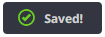 notification is displayed.
notification is displayed.