Connector for SmartWorks IoT
The SmartWorks IoT connector allows reading data from SmartWorks IoT, mostly from AnythingDB OpenAPI endpoints. This dedicated connector is recommended over the standard JSON connector since it can automatically iterate over all the available data from service using next_cursor information in the response. The UI also allows minimal settings required to connect to the SmartWorks IoT OpenAPI endpoints.
|
NOTE |
The Token URL is not visible in the connector. You can set the server-wide token URL in the “connector.oauth.tokenurl” property in the Panopticon.properties file. |
Steps:
1. Enter the Client ID, Client Secret, Grant Type, and Scope to connect to the SmartWorks IoT.
The Panopticon server builds up the request body formatted as application/x-www-form-urlencoded from these four fields.
2. Enter the full URL including any filter query, limit, etc.
For example:
https://api.swx.altairone.com/spaces/altair/collections/ElectronicBoards/things-status?limit=50&property%3Atemp=gt%3A20&property%3Adim=80
3. Enter the Record Path. Default is data.
4. Select either the dot (.) or comma (,) as the Decimal Separator.
5. Click 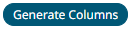 to the fetch the schema based
on the connection details. Consequently, the list of columns with
the data type found from inspecting the first ‘n’ rows of the input
data source is populated and the Save button is enabled.
to the fetch the schema based
on the connection details. Consequently, the list of columns with
the data type found from inspecting the first ‘n’ rows of the input
data source is populated and the Save button is enabled.
6. You can also opt to load or save a copy of the column definition.
7. Click ![]() . A new column entry is displayed. Enter
or select the following properties:
. A new column entry is displayed. Enter
or select the following properties:
|
Property |
Description |
|
Name |
The column name of the source schema. |
|
JsonPath |
The JsonPath of the source schema. |
|
Type |
The data type of the column. Can be a Text, Numeric, or Time |
|
Date Format |
The format when the data type is Time. |
|
Enabled |
Determines whether the message should be processed. |
To delete a column,
check its  or
all the column entries, check the topmost
or
all the column entries, check the topmost  , then click
, then click .
8. Date/Time values of output data and Date/Time inputs, where supported, is by default unchanged.
You can opt to define the Show in Timezone and Source Timezone settings.
9. Set the row limit of the data set. Consequently, the maximum number of records fetched from service is controlled as this setting is used while auto iterating data from service using the next_cursor information in the response.


