Connector for Redis Streams
The Redis Streams connector allows you to connect and subscribe to Redis Streams using lettuce API.
Steps:
1. Enter the connection details including:
|
Property |
Description |
|
Redis Server |
Redis Streams host address. |
|
Subscribed To |
Channel to subscribe against. |
2. Check the From Beginning box to subscribe from the beginning to the latest messages.
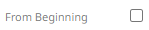
If un-checked, you will only be subscribed to the latest messages.
3. Select the Message Type.
4. Select either the dot (.) or comma (,) as the Decimal Separator.
|
NOTE |
Prepend 'default:' for the elements falling under default namespace. |
5. Click 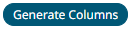 to the fetch the schema
based on the connection details. Consequently, the list of columns
with the data type found from inspecting the first ‘n’ rows of the
input data source is populated and the Save button is enabled.
to the fetch the schema
based on the connection details. Consequently, the list of columns
with the data type found from inspecting the first ‘n’ rows of the
input data source is populated and the Save button is enabled.
This also populates the Id Column with the set of columns, of arbitrary type, that can be concatenated to form a unique row identifier.
6. You can also opt to load or save a copy of the column definition.
7. Click to add columns to the Redis Streams connection that represent sections of the message. Then enter or select:
|
Property |
Description |
|
Name |
The column name of the source schema. |
|
Fix Tag/JsonPath/Column Index/XPath |
The Fix Tag/JsonPath/Text Column Index/XPath of the source schema. |
|
Type |
The data type of the column. Can be a Text, Numeric, or Time |
|
Date Format |
The format when the data type is Time. NOTE: To parse and format times with higher than millisecond precision, the format string needs to end with a period followed by sequence of upper case S. There can be no additional characters following them. For example: yyyy-MM-dd HH:mm:ss.SSSSSS |
|
Filter |
Defined parameters that can be used as filter. Only available for JSON, Text, and XML message types. |
|
Enabled |
Determines whether the message field should be processed. |
To delete a column,
check its  or
all the column entries, check the topmost
or
all the column entries, check the topmost  , then click
, then click .
8. Date/Time values of output data and Date/Time inputs, where supported, is by default unchanged.
You can opt to define the Show in Timezone and Source Timezonesettings.
9. For this section:
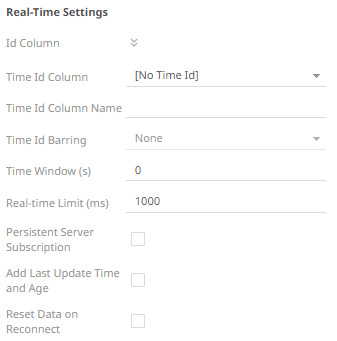
Refer to Define Real-Time Settings for more information.


