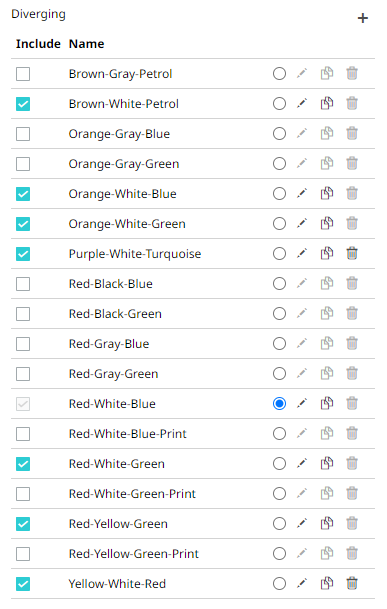Creating a Sequential or Diverging Numeric Color Palette
Panopticon visualizations support two types of Numeric Color Palettes: Sequential and Diverging.
q Sequential Color Palettes
Sequential palettes use a two-color gradient between a minimum and a maximum value. Numeric column containing only positive values default to a Sequential Palette using the White-Blue color palette.
In this case the range Mid point is disabled, and the Min and Max points are populated with defaults from the data set.
q Diverging Color Palettes
Diverging Palettes use a three-color gradient between a minimum, middle and a maximum value. Numeric columns containing both positive and negative values default to the Diverging Palette with the Red White Blue color palette selected.
Diverging Palettes use the Range Midpoint. The Min, Mid and Max points are populated with defaults from the data set.
To create a new sequential numeric color palette:
1. On the Sequential section, click
the Add Palette ![]() icon.
icon.
The New Sequential Palette dialog displays.
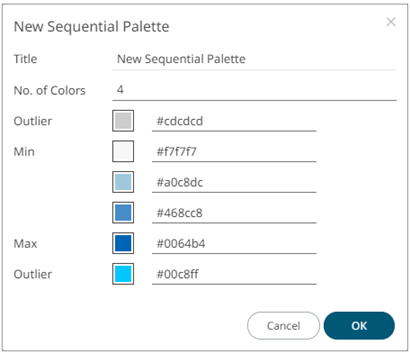
2. Enter the Title and click
 .
.
3. Select the Number of Colors in the drop-down list. Default is 4 colors.
The number of colors from Min to Max is updated accordingly.
4. Set the Outliers, Min, and Max colors. Refer to step 4 of Creating a New Text Color Palette for more information.
5. Click ![]() .
.
The new sequential numeric color palette is added in the list and can be deleted (e.g., Green-Red).
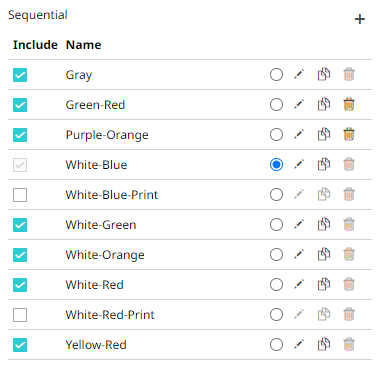
To create a new diverging numeric color palette:
1. On the Diverging section, click
the Add Palette ![]() icon.
icon.
The New Diverging Palette dialog displays.
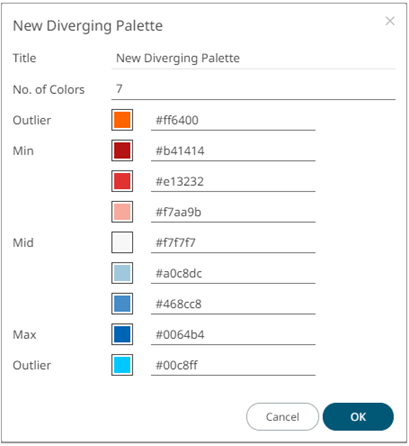
2. Enter the Title and click
 .
.
3. Select the Number of Colors in the drop-down list. Default is 7 colors.
The number of colors from Min, Mid, to Max is updated accordingly.
4. Set the Outliers, Min, Mid, and Max colors. Refer to step 4 of Creating a New Text Color Palette for more information.
5. Click ![]() .
.
The new diverging numeric color palette is added in the list and can be deleted (e.g., Yellow-White-Red).