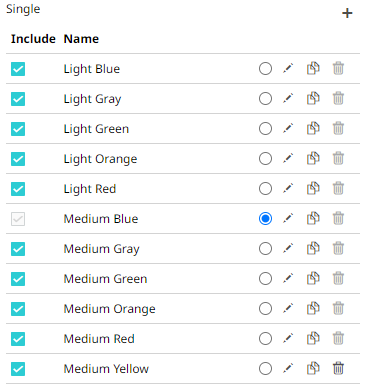Creating a New Single Color Palette
These are the single colors that will be shared in a workbook for:
q records in Table and Record visualizations for the background, text, or shape
q visual members in Combination visualizations for the background or text
Light and medium single color palettes are provided in Panopticon Real Time, but you can also add new ones.
Steps:
1. On the Single section, click the Add Palette ![]() icon.
icon.
The Next Single Palette dialog displays.
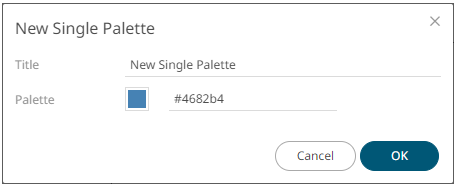
2. Enter the Title then click
 .
.
3. Click the Color box to display the Color dialog and set the palette color or enter the Hex color code.
4. Click ![]() .
.
The new text color palette is added in the list (e.g., Medium Yellow). Note that it is already included and can be modified, duplicated, and deleted.