Creating a New Shape Palette
Steps:
1. Click Add Palette ![]() .
.
A new shape palette displays (i.e., ShapePalette.0).
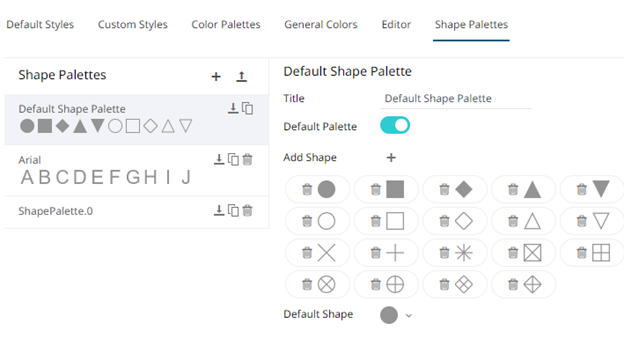
2. Click ShapePalette.<Number>.
The page changes to allow the definition of the new shape palette.
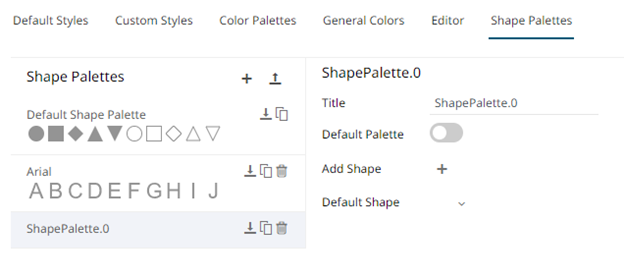
3. Enter the shape palette Title
and click  .
.
4. To make this shape palette the default for the workbook theme, tap the Default Palette slider to turn it on.
|
NOTE |
The default shape palette can not be deleted. |
5. To add the shapes, click ![]() .
.
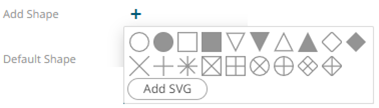
You can either:
· click on a shape.
· click  . Select one or more SVG files in the
Open dialog box that displays.
. Select one or more SVG files in the
Open dialog box that displays.
The added shapes are displayed.
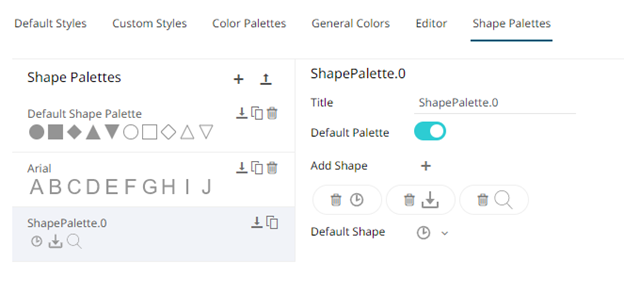
To
delete a shape, click it’s corresponding Delete ![]() icon.
icon.
6. Select the Default Shape in the drop-down list.
7. Click the Save ![]() .
.


