Connector for Azure
Azure connector allows:
q For retrieval of the file from an Azure blob storage
q JSON/XML/Text/Excel files to be read from the Azure blob storage
Steps:
1. Enter the following information:
|
Property |
Description |
|
Container |
Azure container where the file resides. |
|
Account Name |
Azure storage account name. |
|
Account Key |
Azure storage account key. To
test the connection, click If |
|
File Path |
Azure blob file path. |
2. Select the Data Type.
3. Click to the fetch the schema based on the connection details. Consequently, the list of columns with the data type found from inspecting the first ‘n’ rows of the input data source is populated and the Save button is enabled.
4. You can also opt to load or save a copy of the column definition.
5. Click to add columns to the Azure connection that represent sections of the message. Then enter or select:
|
Property |
Description |
|
Name |
The column name of the source schema. |
|
JsonPath/Column Index/XPath |
The JsonPath/Column Index/XPath of the source schema. |
|
Type |
The data type of the column. Can be a Text, Numeric, or Time |
|
Date Format |
The format when the data type is Time. |
|
Enabled |
Determines whether the message field should be processed. |
|
NOTE |
To parse and format times with higher than millisecond precision, the format string needs to end with a period followed by sequence of upper case S. There can be no additional characters following them. For example: yyyy-MM-dd HH:mm:ss.SSSSSS |
To delete a column,
check its  or
all the column entries, check the topmost
or
all the column entries, check the topmost  , then click
, then click .



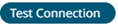 .
. displays, ensure
the
displays, ensure
the