Connector for Solace
The Solace connector allows connection to Solace’s message bus on a real time streaming basis. Specifically, the connector allows Panopticon to subscribe to messages that are published in particular topics in Solace and consequently, perform operational analytics.
Steps:
1. Enter the connection details including:
|
Property |
Description |
|
Host |
Solace host address. |
|
VPN Name |
Message VPN name. Default is default. |
|
User Id |
The user Id that will be used to connect to Solace. |
|
Password |
The password that will be used to connect to Solace. |
2. Enter the Topic or the queue physical name.
3. Select the Message Type. This will specify the format of the data within the message.
Aside from the Fix, Json, Text, and XML message types, Protobuf is also supported in Solace.
If Protobuf is selected, confirm the Decimal Separator, and enter the Schema Name and Type Name.
Then
click  to
select the File Descriptor (.desc
file) in the Open
dialog.
to
select the File Descriptor (.desc
file) in the Open
dialog.
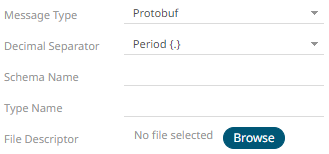
|
Property |
Description |
|
Schema Name |
The Protobuf schema. |
|
Type Name |
The message of Protobuf type that will be sent to Kafka. |
|
File Descriptor |
The FileDescriptorSet which: · is an output of the protocol compiler. · represents a set of .proto files, using the --descriptor_set_out option. |
4. Select either the dot (.) or comma (,) as the Decimal Separator.
|
NOTE |
Prepend 'default:' for the elements falling under default namespace. |
5. Click 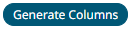 to the fetch the schema based
on the connection details. Consequently, the list of columns with
the data type found from inspecting the first ‘n’ rows of the input
data source is populated and the Save button is enabled.
to the fetch the schema based
on the connection details. Consequently, the list of columns with
the data type found from inspecting the first ‘n’ rows of the input
data source is populated and the Save button is enabled.
This also populates the Id Column with the set of columns, of arbitrary type, that can be concatenated to form a unique row identifier.
6. You can also opt to load or save a copy of the column definition.
7. Click  to add columns to the Solace connection
that represent sections of the message. Then enter or select:
to add columns to the Solace connection
that represent sections of the message. Then enter or select:
|
Property |
Description |
|
Name |
The column name of the source schema. |
|
Type/JsonPath/Column Index/XPath |
The SDTMap Type/JsonPath/Text Column Index/XPath of the source schema. |
|
Type |
The data type of the column. Can be a Text, Numeric, or Time |
|
Date Format |
The format when the data type is Time. NOTE: To parse and format times with higher than millisecond precision, the format string needs to end with a period followed by sequence of upper case S. There can be no additional characters following them. For example: yyyy-MM-dd HH:mm:ss.SSSSSS |
|
Filter |
Defined parameters that can be used as filter. Only available for Avro, JSON, Text, and XML message types. |
|
Enabled |
Determines whether the message field should be processed. |
To delete a column,
check its  or
all the column entries, check the topmost
or
all the column entries, check the topmost  , then click
, then click .
8. To create a new Timestamp field, enter a new Timestamp Name and then select the valid Date/Time from either a single Date or Time field, or a compound column created from Date and Time fields.
9. Date/Time values of output data and Date/Time inputs, where supported, is by default unchanged.
You can opt to define the Show in Timezone and Source Timezone settings.
10. For this section:
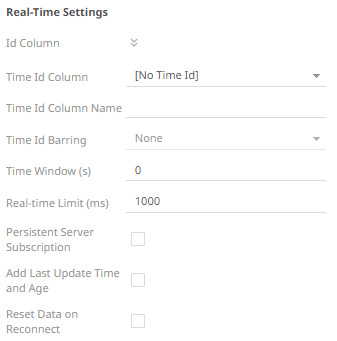
Refer to Define Real-Time Settings for more information.


