Python Transform
A Python script can be executed as a data transformation step in the data pipeline. Specifically:
q Data is retrieved from an underlying source.
q The returned data table is translated into a Python object; specifically, a list of dictionaries.
q The Python object, and supplied Python Script are passed to an external Python process running Pyro. (Python Remote Objects) e.g., https://pypi.python.org/pypi/Pyro4/
q The external Pyro process returns a list of dictionaries.
q The returned list of dictionaries is translated into a Panopticon table for visualization rendering.
|
NOTE |
· When used with streaming data sources (e.g., message bus), the Real Time Limit of a streaming data source should be set to a value longer than the time taken to perform the Python data transform. For example, if the transform operation takes 2 seconds, the Real Time Limit should be set to 2500 milliseconds. · When used for non-streaming data sources (e.g., Database), the data table Auto Refresh period should be set to a value longer than the time taken to perform the Python data transform. For example, if the transform operation takes 2 seconds, the data table Auto Refresh period should be set to 3 seconds. |
Steps:
1. Tap the Enable Python Transform slider.
The
Transform Settings button and Python tab change to 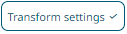 and
and  ,
respectively.
,
respectively.
2. Specify the Host and Port of the Pyro process, along with the HMAC key (Password).
3. Specify the Data Object Name. This defines the data structure (list of dictionaries) that Panopticon Real Time will produce, and then will be utilized by the Python script.
4. Select the Serialization Type: Serpent or Pickle
· Serpent – simple serialization library based on ast.literal_eval
· Pickle – faster serialization but less secure
Modify the configuration.py file located in ..\Anaconda3\Lib\site-packages\Pyro4 to specify the serialization to be used.
For example, if Pickle is selected, self.SERIALIZER value should be changed to pickle and self.SERIALIZERS_ACCEPTED value should be changed to include pickle:
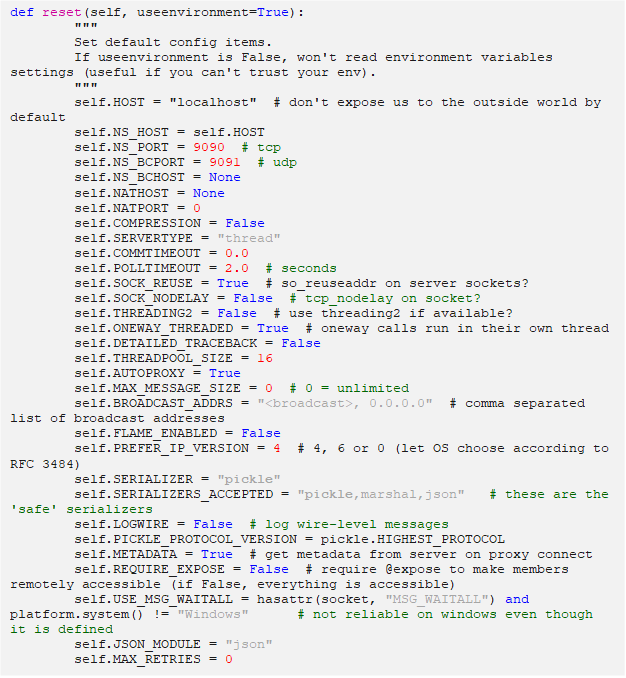
|
NOTE |
The Host, Port, HMAC Key, and Serialization Type fields will be hidden if their corresponding properties are set in the Panopticon.properties file.
|
5. Tap the Use Apache Arrow slider to enable fast serialization of data frames in the Python transform.
6. Specify whether to Enclose Parameters in Quotes.
7. On the Input Schema/Sample Data section, the column names of the input data source are displayed.
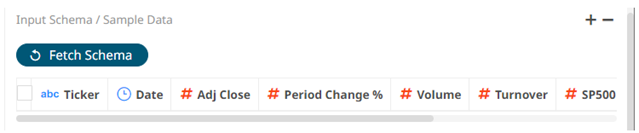
In cases where there are no rows from the input data source and the Python script is not handling zero rows, you can add sample data to ensure transform is applied.
To add or manage the sample data, you can use the following icons:
|
Icon |
Description |
|
|
Add sample data for the input column names. |
|
|
Check a box of a sample data row and click
|
8. Enter the Python Script. This returns the output list of dictionaries. Just like an underlying SQL query, the Python script itself can be parameterized.
|
NOTE |
This step will work for small and simple use cases. However, when you have several transforms, or when each transform is applied to several data tables, it is highly recommended to follow the instructions in Best Practices on Working with Python Transform in Panopticon section. |
9 Click
 .
If successful, the output schema is displayed.
.
If successful, the output schema is displayed.
Otherwise, a notification is displayed with the cause of the error. Update the script.
10. The Timeout is set to 10 seconds by default to ensure that slow running Python scripts do not impact other areas of the product. You can opt to enter a new value.
11. Click 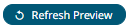 to
see the output columns from the Python transform.
to
see the output columns from the Python transform.
12. Refer to Enable Time Series Analysis for more information in enabling this feature.



