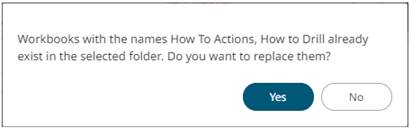Moving Workbooks
Users with a Designer role are allowed to move workbooks to another folder or subfolder that they have permission.
Steps:
1. On the List or Grid view, select one or several workbooks then:
· right-click and select Move on the context menu, or
· click
on the Move ![]() icon
on the toolbar.
icon
on the toolbar.
The Move Workbook dialog displays with the folder or subfolders that the user is allowed to move the workbook.
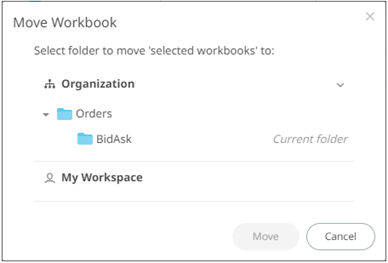
2. Select the folder or subfolder.
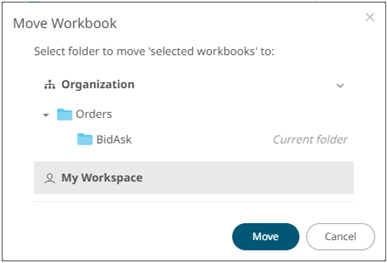
3. Click
![]() .
.
|
NOTE |
If workbooks with the same name are already in the selected folder, a notification message displays if they will be replaced. Click Yes to replace a copy of the same workbooks. |
The workbook is moved to the selected folder.