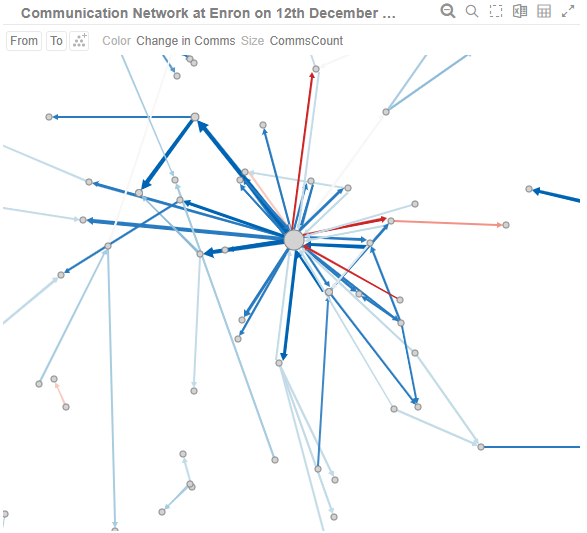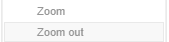Rubber Band Zoom and Selection
Rubber Band Selection allows multiple items to be selected or lassoed by defining an area with the mouse. When selected, the mouse pointer is displayed as a crosshair. Clicking and dragging the mouse defines the selected area in grey. Once confirmed the selected items are highlighted.
Rubber Band Selection is supported for the Network Graph and other visualizations that have:
q Numeric X and Y axes
q Date/Time X and Y axes
|
Before |
Before selection Click
the Rubber Band Selection |
|
During Mouse pointer has been dragged to define an area of interest. |
During selection |
|
After The selected items are highlighted.
|
After selection To unselect, click on any part of the visualization |
Rubber Band Zoom is supported for visualizations that have:
q Text axes
q Numeric X and Y axes
q Date/Time X and Y axes
|
NOTE |
· Rubber band zoom is available on all visualizations except Shapes. · When the cross tab consists of two Text axes, Rubber Band Zoom is not available. |
|
Before |
Before zooming You can either: · select Zoom in the context menu, or
· click the Rubber Band Zoom
The
mouse turns into a crosshair |
|
During Mouse pointer has been dragged to define an area of interest. |
During selection for zooming |
|
After Selected
items are zoomed in and the Zoom Out
|
After zooming To revert to the original state of the visualization you can either: · click the Zoom Out · select Zoom Out in the context menu
|



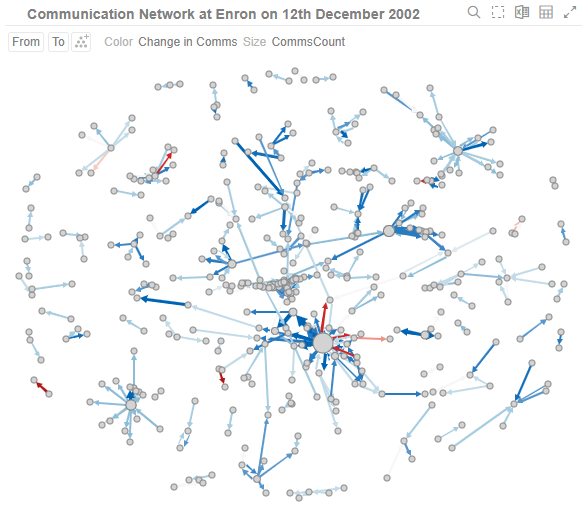
 icon
on the header control. The mouse turns into a crosshair
icon
on the header control. The mouse turns into a crosshair  .
.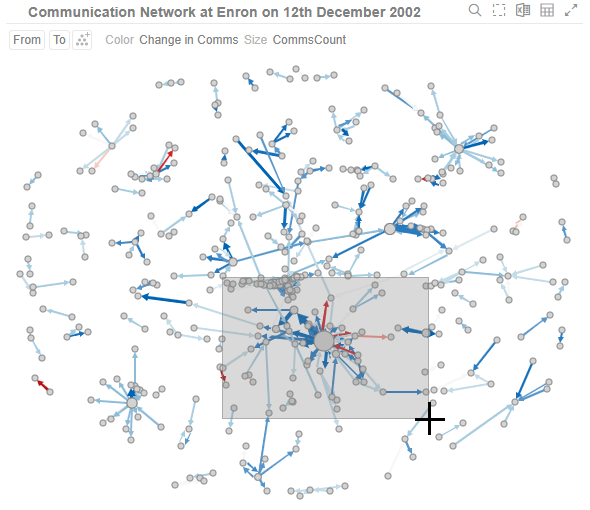
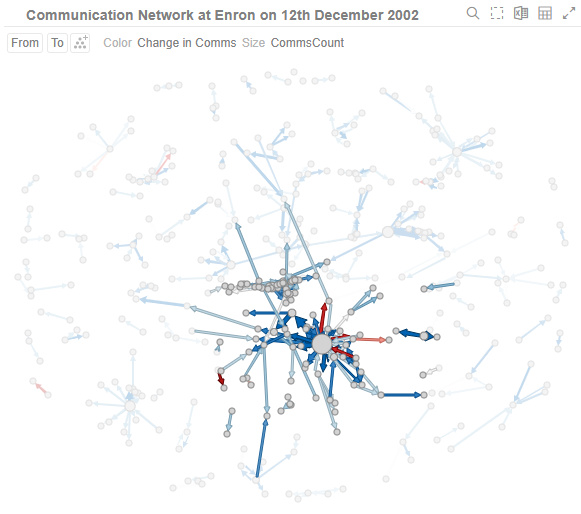
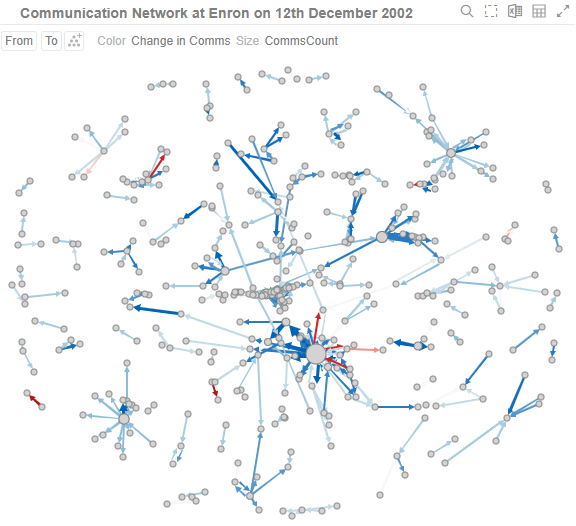
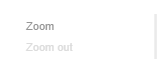
 icon on the header control
icon on the header control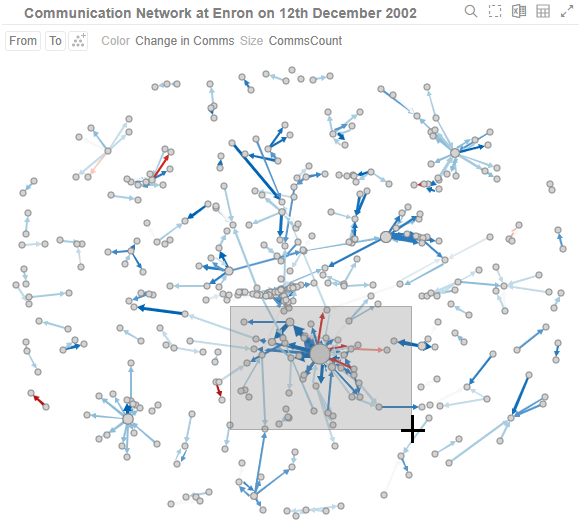
 icon has is displayed.
icon has is displayed.