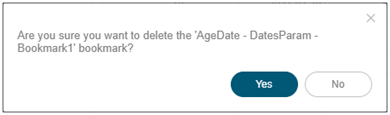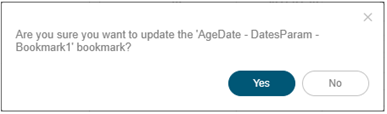Bookmarking
Bookmarks
are saved configurations of the active dashboard and workbook. A bookmark
can be added, by authenticating, and clicking on the Bookmarks
![]() icon.
icon.
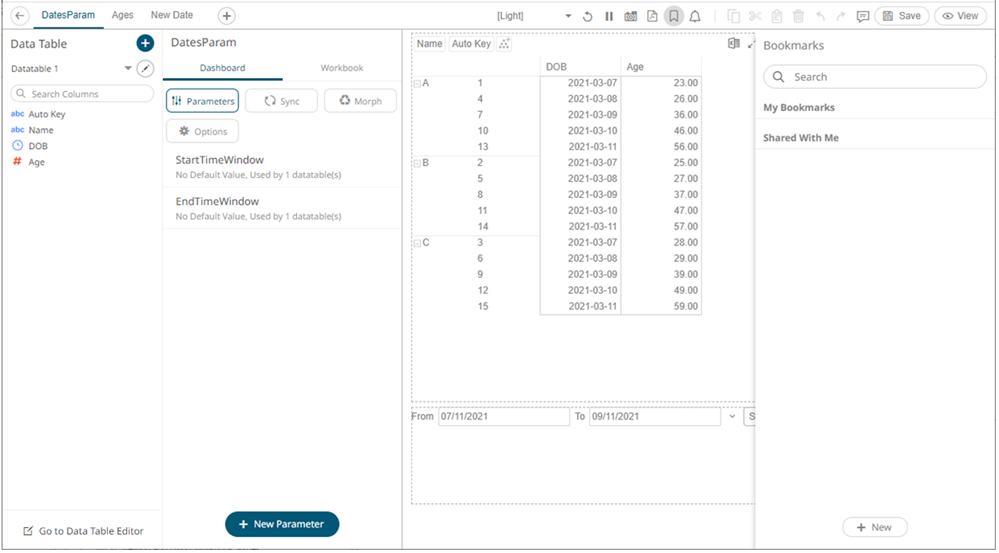
Bookmarks are not available with anonymous access workbooks.
Bookmarks do not save data, but do save:
q Dashboard
q Parameters
q Filters
q Breakdowns, Hierarchies, Visible Depth, and Drill Level
q Variables (Size, Color, X, Y, etc.).
Consequently, although the underlying data may change, a specific view of that data can be specified and bookmarked for future usage.
Bookmarks can be added and are available to all authenticated users of the workbook.
Bookmarks also generate a unique URL, which can be sent to another individual with access, allowing them to see exactly the same view of the selected dashboard.
New bookmarks can be added by clicking the New  button.
button.
A new instance of the bookmark is added under the My Bookmarks section in the Bookmarks pane. The bookmark is initially named <Workbook> - <Dashboard> - Bookmark<number>.
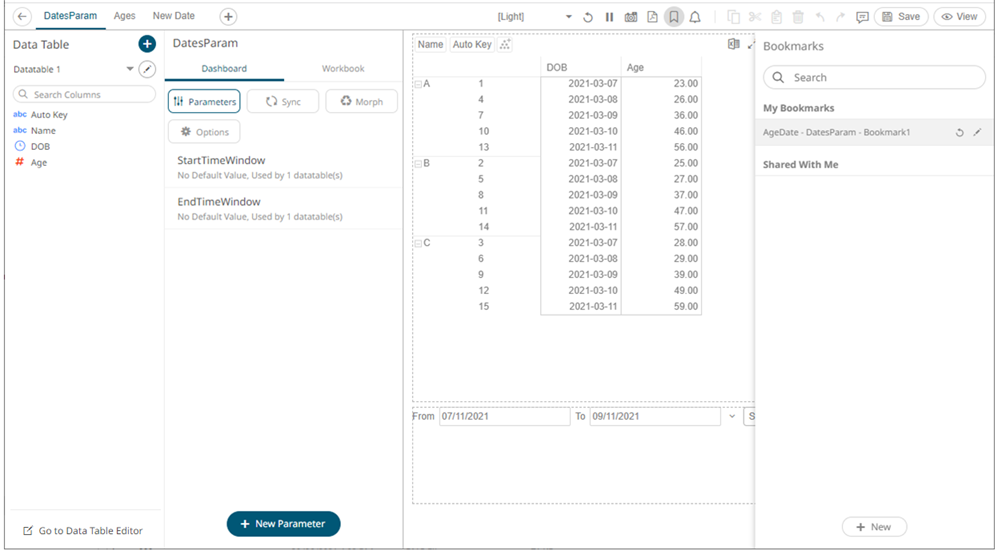
Click the Modify
 icon to define the settings of the bookmark.
The Bookmark Settings pane
is displayed.
icon to define the settings of the bookmark.
The Bookmark Settings pane
is displayed.
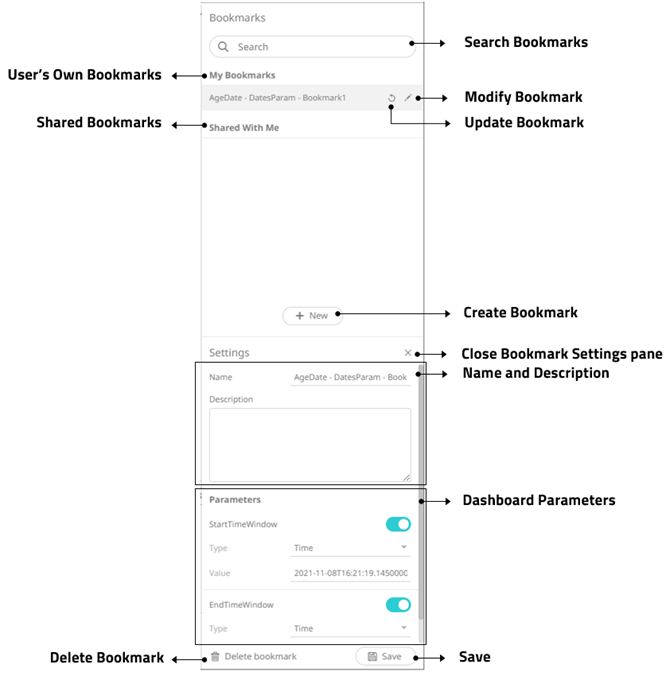
|
Property |
Description |
|
My Bookmarks |
User’s own bookmarks. |
|
Shared Bookmarks |
Bookmarks shared to the user. |
|
Delete Bookmark |
Remove the bookmark. Click Yes on the notification message to delete the bookmark. |
|
Search Bookmark |
To search for a particular bookmark, enter it in the Search box. You can also enter one or more characters into the Search box and the suggested list of bookmarks that matched the entries will be displayed. |
|
Modify Bookmark |
Display the Bookmark Settings pane for the modification of the bookmark settings. |
|
Update Bookmark |
Update the bookmark settings. Click Yes on the notification message to update. |
|
Create Bookmark |
Allows the creation of a new bookmark. |
|
Close |
Close the Bookmark Settings pane. |
|
Name |
Name of the bookmark. |
|
Description |
Description of the bookmark. |
|
Dashboard Parameters |
Available dashboard parameters. NOTES: · Excluding a parameter value sets its value in the bookmark to type Text and empty string value. This will allow the dashboard logic to dictate the parameter value that should be used when opening the bookmark. For example, if the dashboard contains an Action Date Picker that defaults to now, and that same parameter value is excluded from the bookmark, then the Action Date Picker default value will be the value when the bookmark is opened. · Directly modifying the parameter value in the bookmark (such as entering now, today, or yesterday) is not supported. |
|
Save |
Enabled when a change is made in the bookmark settings. Click to save. |