Global Filtering
The Global Filters section can be displayed in the workbook layout. Filters added to this section will be applied across all dashboards in a workbook.
Steps:
1. On the Dashboard and Workbook Settings
pane, click the Workbook tab then the  button.
button.
The Global Filter Settings pane is displayed.
2. Select the Global Filters Alignment: Left or Right.
3. Tap the Reset Button Visible slider to turn it on.
4. Tap the Search Field Visible slider to turn it on.
5. Drag and drop columns (text, numeric, time, or time series) from the Data Table pane to the Global Filter pill or drop area:
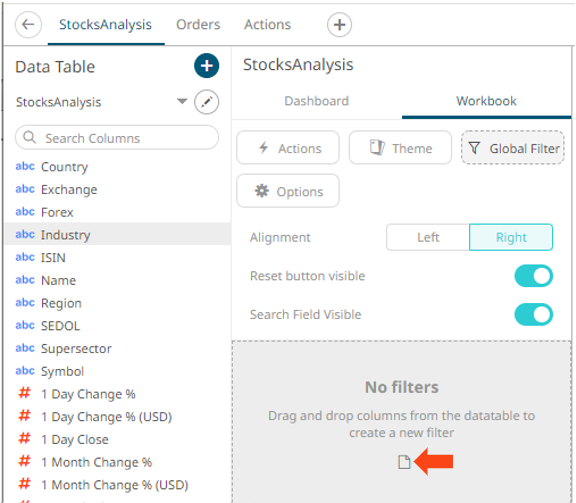
The columns are added under the Filter Box columns list and the Global Filter box is displayed and populated by the default filter mode type of the added columns:
· Multiple Selection for text columns
· Numeric Range for numeric and timeseries columns
· Date/Time Range for time columns
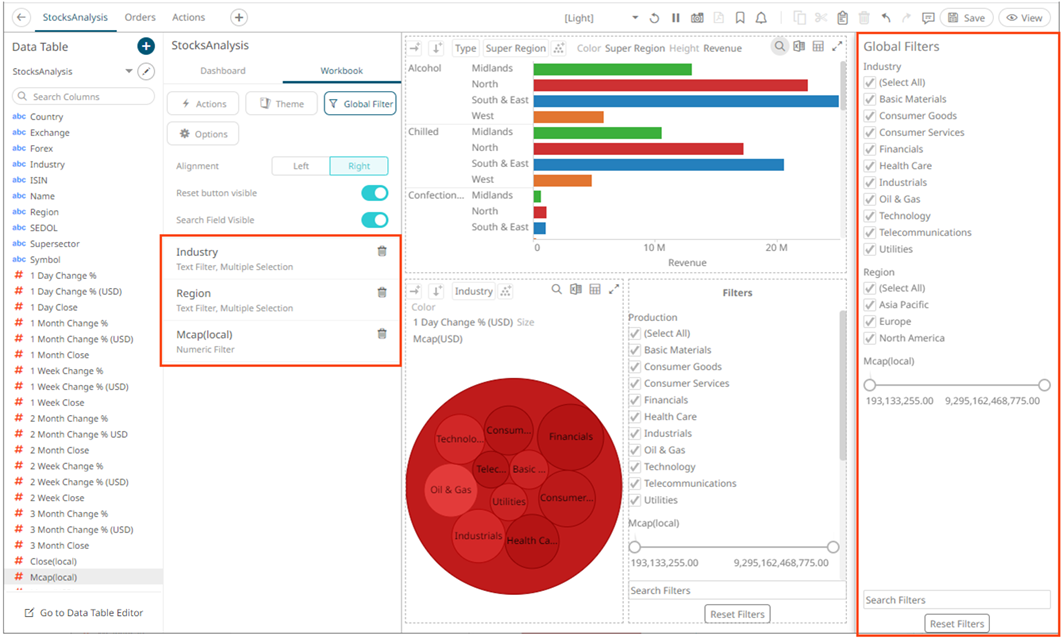
You may modify the settings of the dragged and dropped columns.
6. For the Text Filter, click to expand.
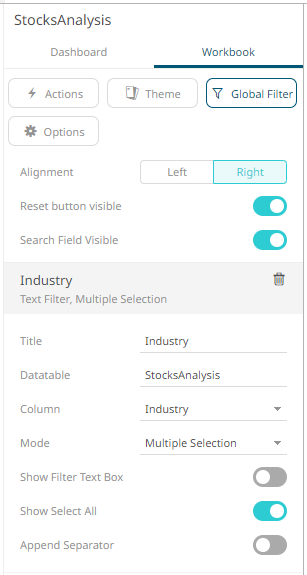
7. Modify any of the Title, Data Table, Column, and Mode values.
8. For the Numeric Filter, click to expand.
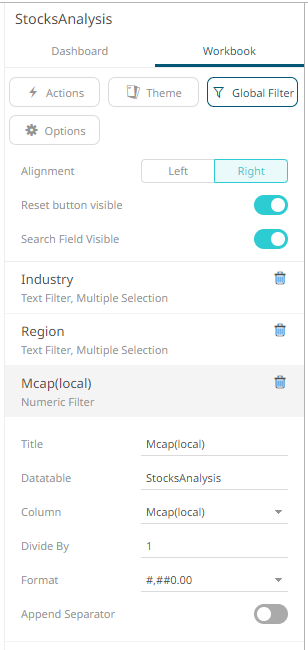
9. Modify any of the Title, Data Table, Column, Divide By, or Format values.
10. For the Time Column Filter, click to expand.
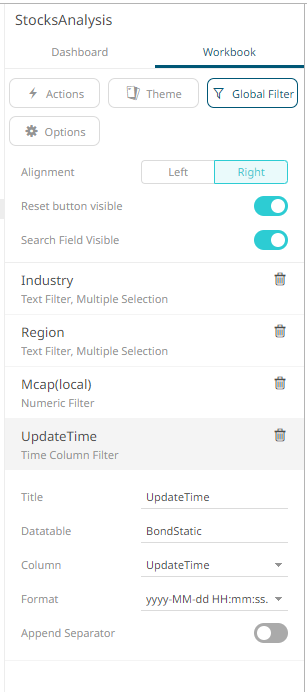
11. Modify any of the Title, Data Table, Column, or Date/Time Format values.
12. For any of the global filter types, tap the Append Separator slider to add a separator.
13. Click the Save  icon on the toolbar.
icon on the toolbar.
When
saved, the 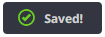 notification
is displayed.
notification
is displayed.


