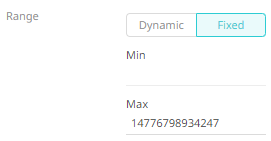Size Variable Configuration
The Size variable is available in Circle Pack, Donut Chart, Donut Gauge, Funnel Chart, Map Plot, Network Graph, Numeric Needle Graph, Numeric Stacked Needle, Pie Chart, Scatter Plot, Scatter Plot 3D, Treemap, Time Combination, Time Series Scatter Plot visualizations.
Steps:
1. On the Visualization Settings pane, click the Size variable. To associate other columns from the data table, drag and drop them to the Size variable drop area. Select one to display the corresponding configuration pane.
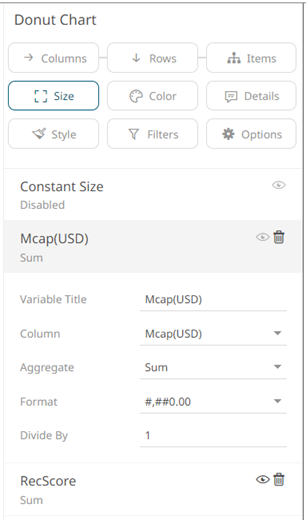
2. Enter the label of the Size variable in the Variable Title field.
You can parameterize the variable title to support dynamic schema in the dashboards.
3. You can also change the column to the be used as the Size variable from the Column drop-down list.
4. Specify an aggregation method in the Aggregate field.
The default is Sum.
The Size variable also supports several other aggregate types:
· If you set the aggregation method to Cumulative Sum or Cumulative Sum by Max, the Sort By drop-down list is enabled and displays a list of numeric data columns in the selected data table that can be used as the sorting column for the aggregate.
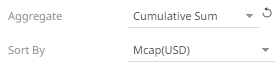
Cumulative Sum By Max is, in practice, Cumulative Sum with a setting to use Max as the sort by aggregation.
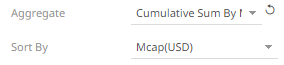
· If you set the aggregation method to Intercept or Slope, the Y Variable drop-down list is enabled and displays a list of numeric data columns in the selected data table that can be used as the Y-axis variable column for the aggregate.
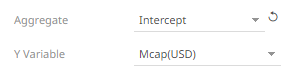
· If you set the aggregation method to Percent of Parent Reference, Percent of Total Reference, or Ratio of Sums, the Reference Column drop-down list is enabled and displays a list of numeric data columns in the selected data table that can be used as the reference column for the aggregate.
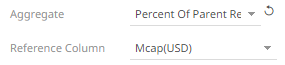
· If you set the aggregation method to Percent of Total Change, the Previous Values Column drop-down list is enabled and displays a list of numeric data columns in the selected data table that can be used as the previous column for the aggregate.
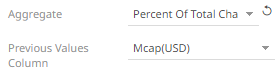
· If you set the aggregation method to Percentile, the Percentile field is displayed. Specify the value that can be used to calculate the value of the selected percentile.
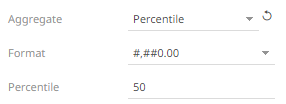
· If you set the aggregation method to Weighted Harmonic Mean, Weighted Mean, Weighted Population Variance, Weighted Stdev, Weighted Stdevp, Weighted Sum, or Weighted Variance, the Weight Column drop-down list is enabled and displays a list of numeric data columns in the selected data table that can be used as the weight column for the aggregate.
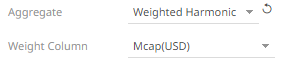
5. The Format field lets you specify the format that numbers will be displayed in. Panopticon uses the same formatting rules as Excel.
6. Select the Divide By value to divide a number:
· 1
· 1000 (by a thousand)
· 10000
· 1000000 (by a million)
· 1000000000 (by a billion)
|
NOTE |
For the Funnel Chart, Map Plot, Scatter Plot, Scatter Plot 3D, Stack Graph and Timeseries Scatter Plot visualizations, you can also set the visible range for the Size variable which can either be calculated dynamically (the default, enabled Dynamic). Or set between predefined limits by clicking Fixed. This displays the Min and Max text boxes that are populated with the default values taken from the data set. |
7. Click
the Save  icon
on the toolbar.
icon
on the toolbar.
When
saved, the 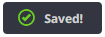 notification
is displayed.
notification
is displayed.