Adding Breakdowns
You can define several breakdowns for a visualization.
Steps:
1. Under
the Breakdown tab, click New Breakdown 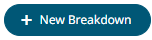 .
.
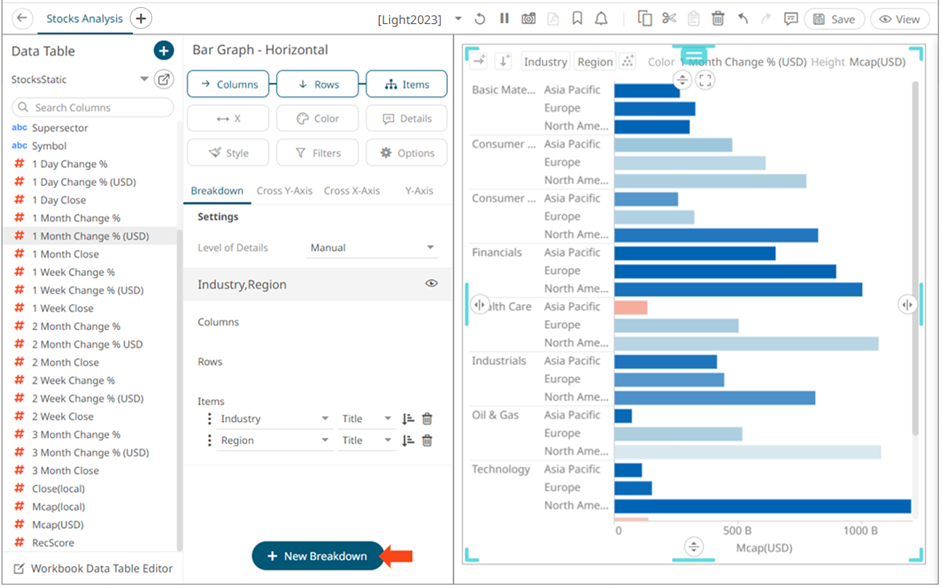
A new
Empty breakdown definition is added under the Breakdown
tab with the View  icon
turned on. The visualization also shows a single bar.
icon
turned on. The visualization also shows a single bar.
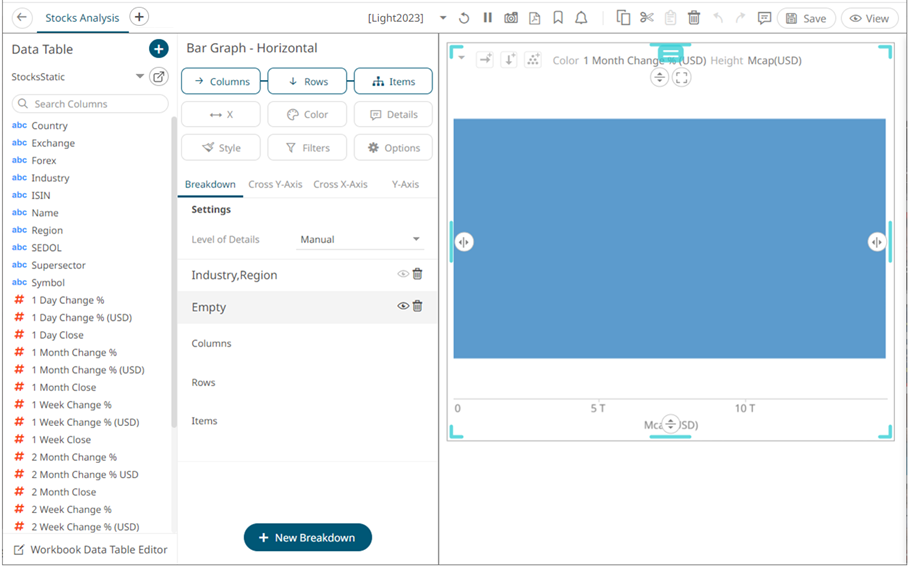
2. To add more breakdown levels, drag text columns to the Items pill or drop area.
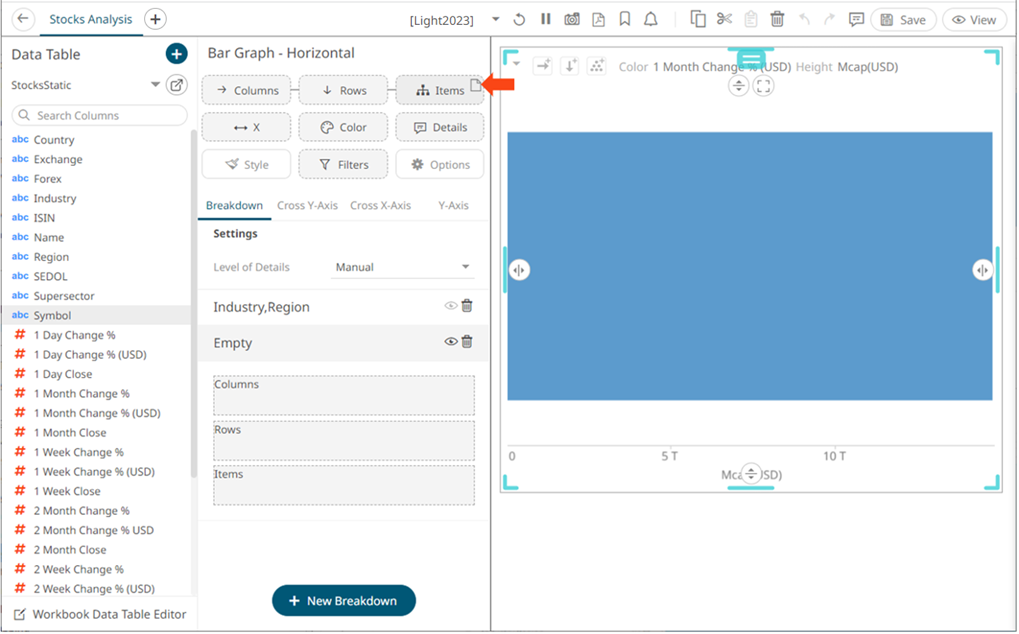
After dragging a data column to a breakdown, this will break apart the aggregated data into separate bars and the column is added under the Items drop area of the Breakdown tab and Breakdown section of the visualization. Also, the dragged column will replace the Empty state name.
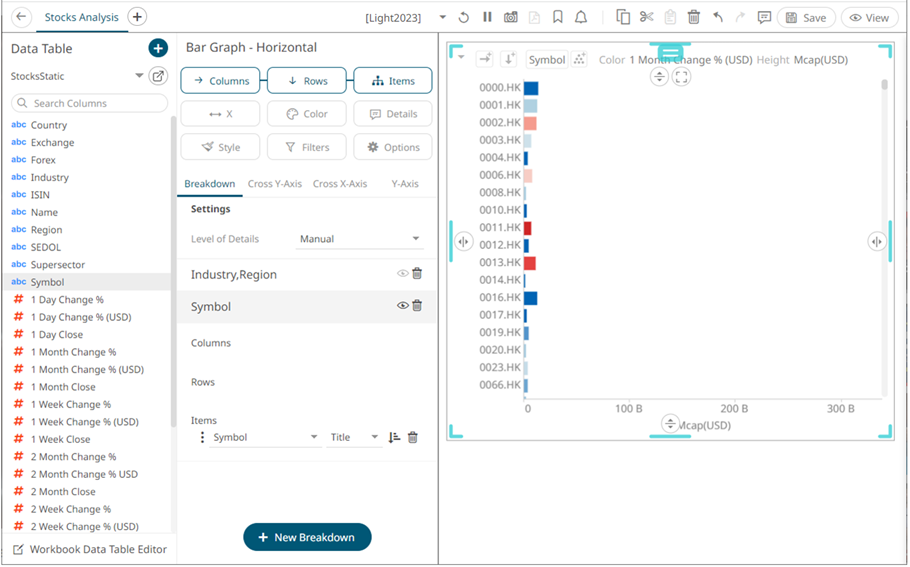
You can have as many levels in the breakdown as you like, although best practice is to limit the hierarchy to five or fewer levels.
3. Click the Save  icon
on the toolbar.
icon
on the toolbar.
When
saved, the 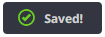 notification
is displayed.
notification
is displayed.


