Synchronization of the Shared Variables in the Visualizations of a Dashboard
The synchronized variables of a visualization can be shared with other visualizations using the same data table.
Steps:
1. On the Dashboard and Workbook Settings pane, click the Dashboard tab and then the Synch button.
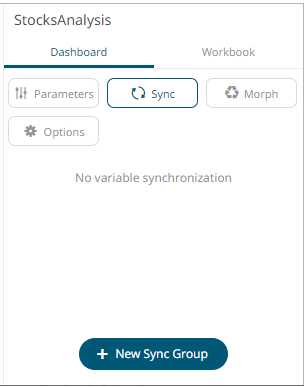
2. Click 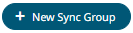 . The Main visualization is displayed.
By default, this is the first defined visualization of the dashboard.
For example:
. The Main visualization is displayed.
By default, this is the first defined visualization of the dashboard.
For example:
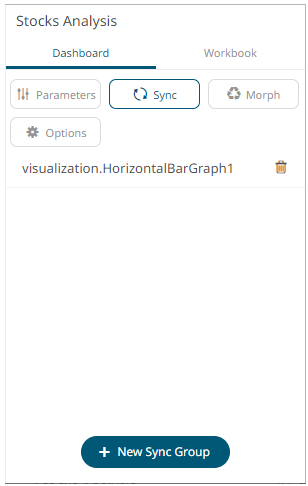
3. Click on this visualization. All the available data tables in the workbook are displayed and the corresponding data table of the main visualization is also indicated.
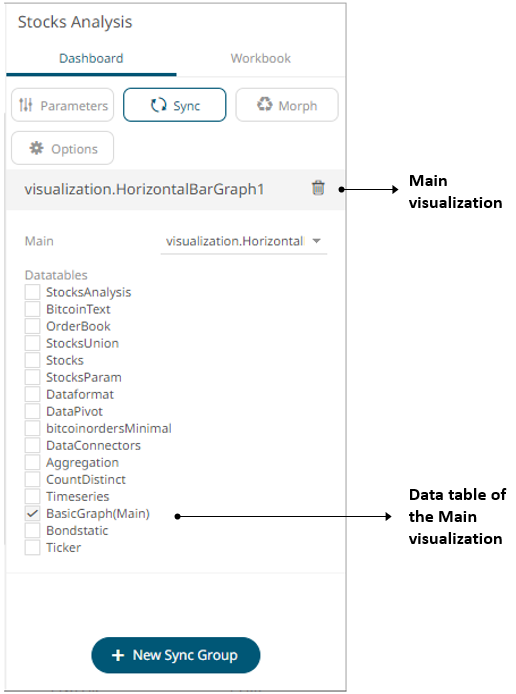
4. You can opt to check one or more data tables.
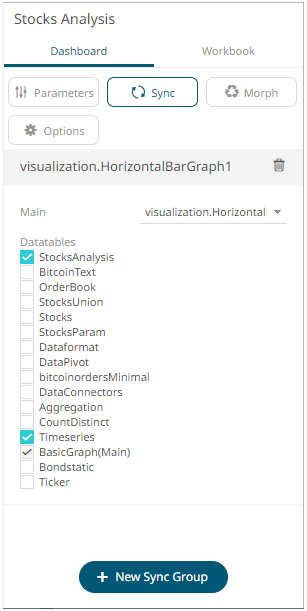
|
NOTE |
When synchronizing visualizations with different data tables, it is necessary for these data tables to have all the column names used on the synchronized variables. A special case is when a Calculated Column is used on a synchronized variable with synchronization across different data tables. For each data table, aside from having a calculated column of the same name, ensure that they also have the same identity GUID. This can only be achieved by creating the first data table, then the calculated column, and then duplicating the entire data table. From that point, any required changes can be made in the duplicated data table, in terms of data connector settings, data source change, etc., all the while preserving the calculated column. |
5. Click on the Main drop-down list and select the main visualization.
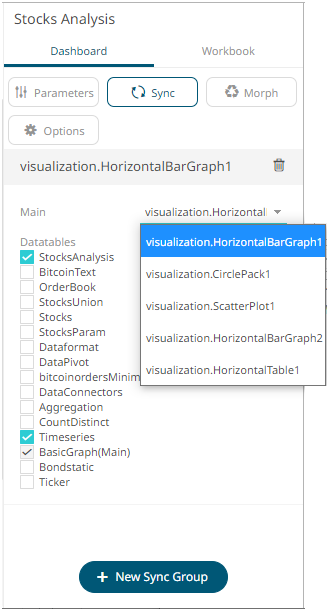
|
NOTE |
The synchronized variables of this visualization will be the basis for the child or dependent visualizations using the selected data tables. |
Delete
a main visualization by clicking  .
.
6. To define the shared variables of a
main visualization, click its Settings  icon. The corresponding Properties
pane displays. Click the Sync tab.
icon. The corresponding Properties
pane displays. Click the Sync tab.
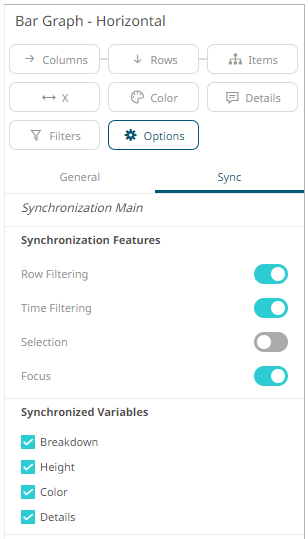
It is indicated at the top section of the tab that this visualization will be the Synchronization Main and will be the basis for the shared and visible variables across the selected data table(s).
Check the Synchronized Variables boxes of the variables that will be shared by the main visualization to its dependents.
For the child visualizations, the main visualization to which it will be synchronized into is indicated as well. For example “Synchronized by visualization.HorizontalBarGraph1”.
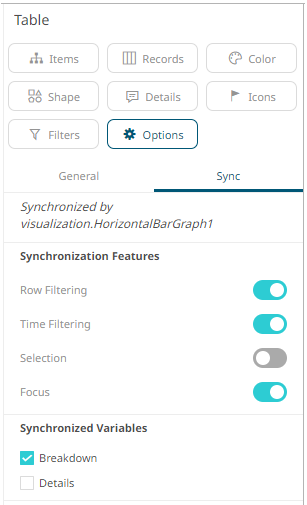
7. Click the Save  icon to save the changes.
icon to save the changes.
When
saved, the 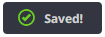 notification
is displayed.
notification
is displayed.
Viewing the dashboard on the Open Workbook in View Mode, only the main visualization will have the enabled shelves.
Also, when a new value is selected in a synchronized variable, the dependent visualizations will be automatically updated.


