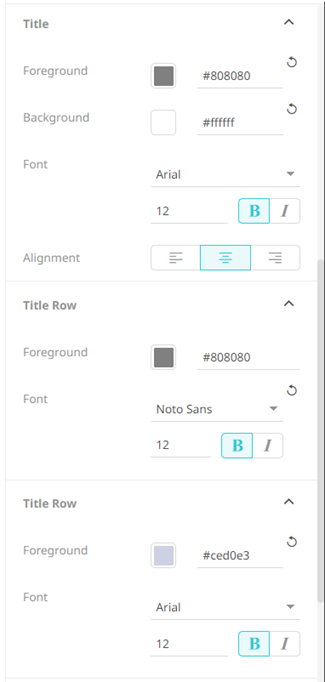Visualization Title Rows
Allows you to add multiple title rows in the visualization. In addition to data-driven dashboard parameters, the Title can contain an informative summary and/or single KPI values on rows below the first row such as below:

Steps:
1. Enter the visualization’s Title, if needed.
|
NOTE |
You can
also opt not have a visualization title. Click |
2. To add more titles, click 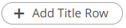 .
.
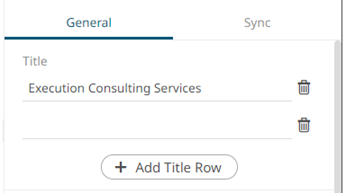
Then enter the Title.
For each title row, a corresponding Title Row section is added in the Style pane.
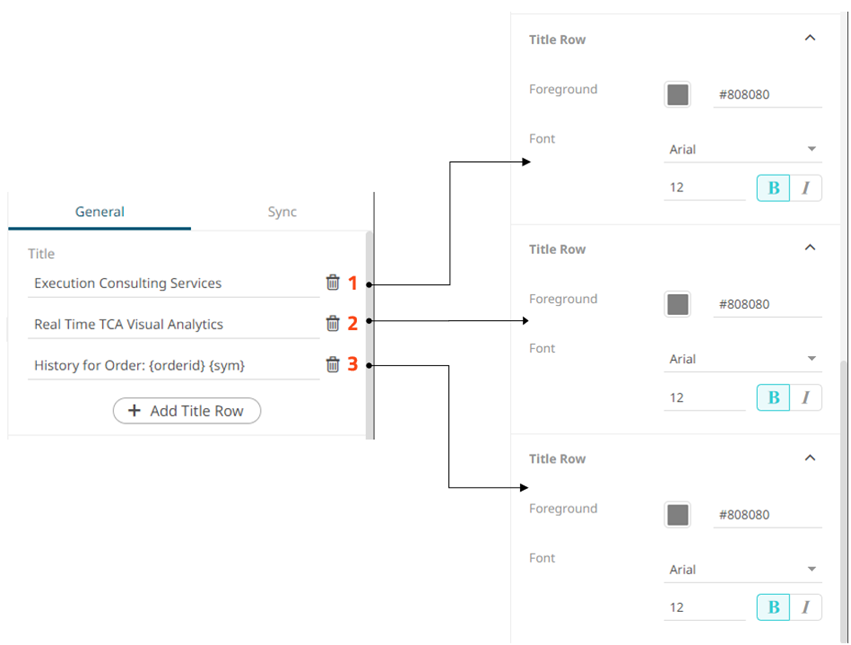
3. To set the style of the visualization
title rows, click Style  .
.
The page updates to display the Style pane.
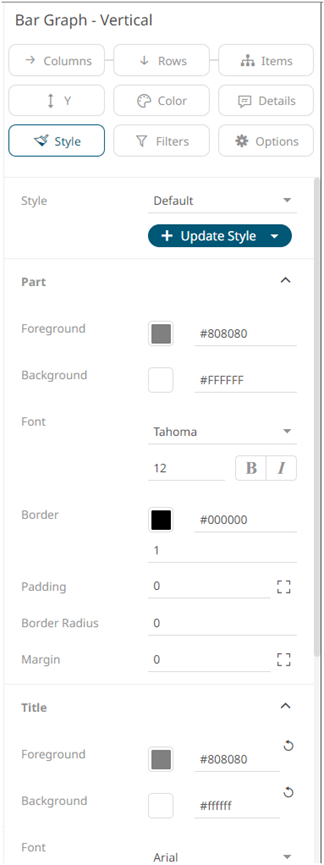
4. For all title rows, set the Foreground, Background, Alignment, Font type, style, style (Bold and/or Italic) in the Title section.
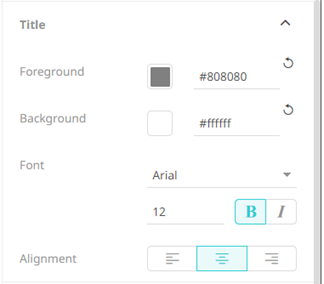
5. You can opt to set these properties for each row in the corresponding Title Row sections.