Adding Text Groupings
New custom text groupings can be dynamically added to a data source.
Steps:
1. On the Data Sources pane, click Calculated Columns.
The Calculated Columns pane displays.
2. Click New Column > Text Grouping.
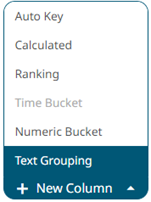
The text grouping instance is displayed with the default title (e.g., Region Groups) based on the initially selected Source Column (e.g., Region) on the Text Grouping Column pane.
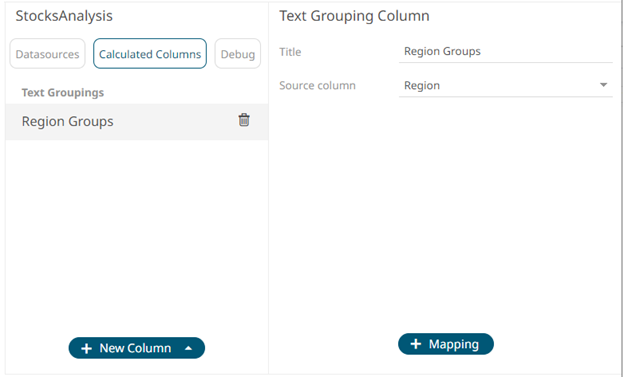
You may opt to modify the text group column Title.
3. Select a Source Column.
4. Proceed to adding the custom text groups
by clicking 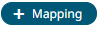 .
.
A new instance of a grouping is displayed.
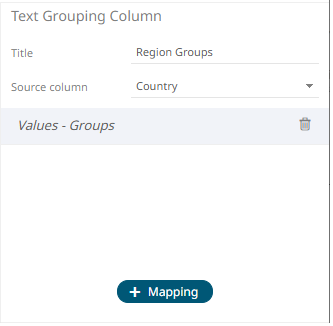
5. Click this instance and define the Values and Groups.
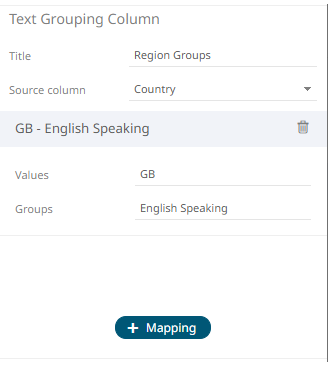
6. Continue adding the Values and Groups.
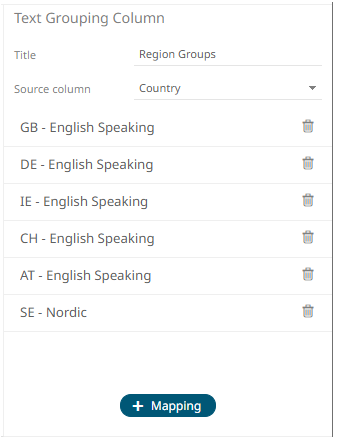
Values not mapped to a group, will be assigned the input value.
7. Click 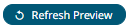 . The new text grouping column is added
and displayed in the Data Preview.
. The new text grouping column is added
and displayed in the Data Preview.
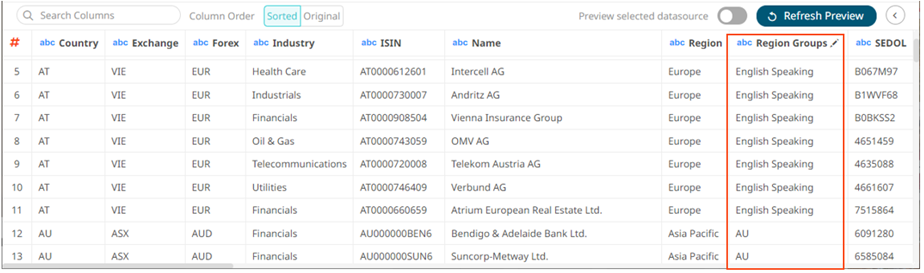
These new custom group columns can be used identically to a source text column, categorizing and filtering data.


