Adding a Calculated Column
Create new columns based on calculations using data from existing columns in your data table.
In all cases, this new column is calculated for every row in the data set.
Steps:
1. On the Data Sources pane, click Calculated Columns.
The Calculated Columns pane displays.
2. Click New Column > Calculated.
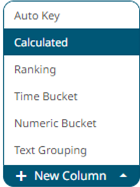
The Numeric Calculated Column pane displays.
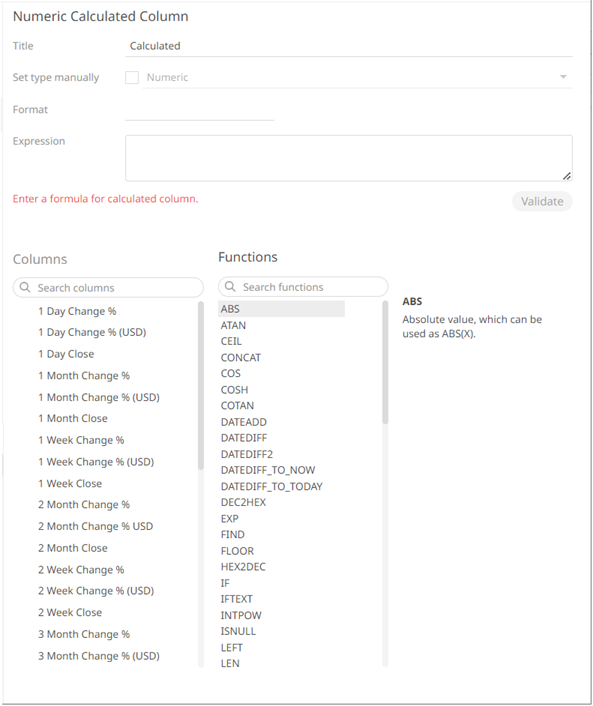
3. Fill in the Title field.
4. Check the Set Type Manually box. The Type drop-down list box is enabled.

5. Select either:
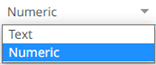
· Numeric
The most common type of calculation that allows creation of new numeric columns.
· Text
Allows new text columns to be created based on input string manipulation.
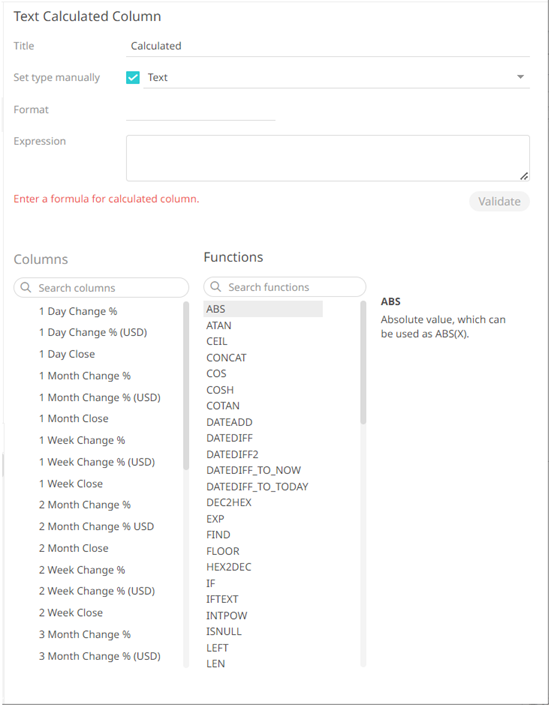
|
NOTE |
Other types of calculations include: |
6. Build an expression by double-clicking in the list of available Functions and Columns.
|
NOTE |
You can also use parameters in the expression. |
To search for a particular column or function, enter it in the Search Columns/Search Functions box.
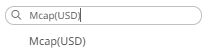
Or enter one or more characters/alphabets into the Search Columns box and the suggested list of columns that matched the entries will be displayed.
For example, after entering 1, the list will be displayed such as below:
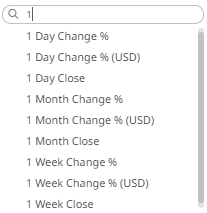
7. Set the designed display Format (for example 0.0 %).
8. Click  to validate
the formula.
to validate
the formula.
9. Click 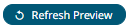 . The new calculated column is added
and displayed in the Data Preview.
. The new calculated column is added
and displayed in the Data Preview.


