Upgrade Deprecated Data Connections from Workspaces and Library Files
Several data connectors available in previous versions of Monarch Data Prep Studio (i.e., versions 2022.1 and older) were deprecated in the 2023 version of the application. Thus, workspaces and library files containing tables obtained using older data connectors will not open properly unless these connectors are upgraded. While you can upgrade individual workspaces and library files in Data Prep Studio, Monarch Utility provides a means to perform a bulk upgrade of these connectors in all workspaces and library files.
- Launch Monarch Utility and select Upgrade deprecated Data Connections from Workspaces and Library files. Click Next when you are finished.
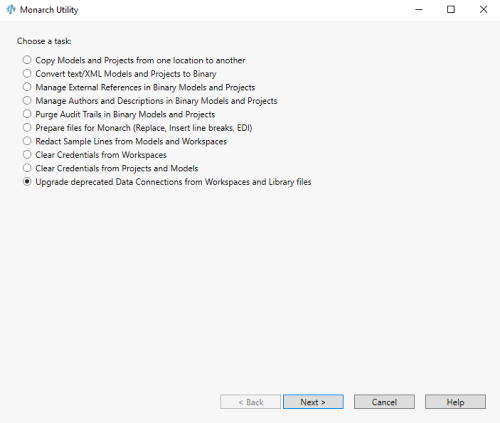
- In the next screen that displays, provide the following information:
- Source Folder - The path to the source folder containing the workspaces and library files you wish to upgrade. You can use the Browse
 button located beside this field to search for the appropriate folder. Check the box for Include subfolders if you wish to upgrade the connectors in any workspace or library file existing in all subfolders in this folder.
button located beside this field to search for the appropriate folder. Check the box for Include subfolders if you wish to upgrade the connectors in any workspace or library file existing in all subfolders in this folder. - Source Filename - The filename of the workspace or library file to upgrade. If the Filename field is left as is (i.e., "*.dpwx, *.dpsv, *.dpdc"), Monarch Utility checks all workspaces and library files for deprecated connections and upgrades them using the values defined in the template.
- Destination Folder - The path to the folder in which the converted files should be placed. You can use the Browse
 button located beside this field to search for the appropriate folder. Check the box for Copy Monarch Utility process log to destination folder if you want to save process logs to the destination folder as well.
button located beside this field to search for the appropriate folder. Check the box for Copy Monarch Utility process log to destination folder if you want to save process logs to the destination folder as well.
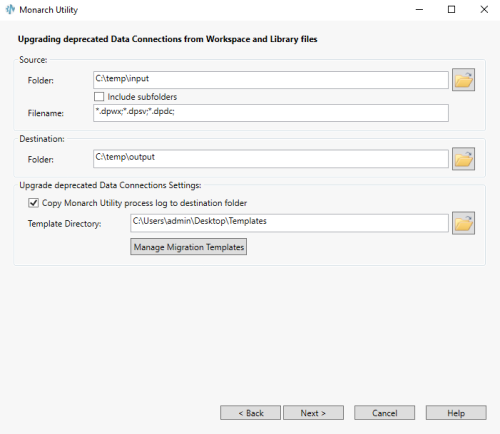
- Click the Manage Migration Templates button. The Manage Migration Templates window displays.
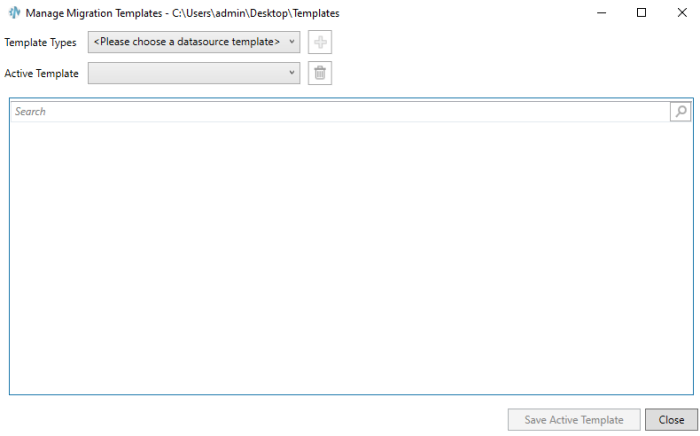
The Template Type dropdown provides a list of possible migration templates that can be created for a workspace or library file. At present, templates for only Active Directory, Google BigQuery, HubSpot, MySQL, NetSuite, OData, ServiceNow, SharePoint, SparkSQL, and Cassandra can be created. Note that you can create only one template for each connector. If a template for a certain connector has been created, this template no longer appears in the Template Type list; instead, it is moved to the Active Template list.
- To create a new template, select the template type from the dropdown provided and then click Add
 .
.
The template properties display.
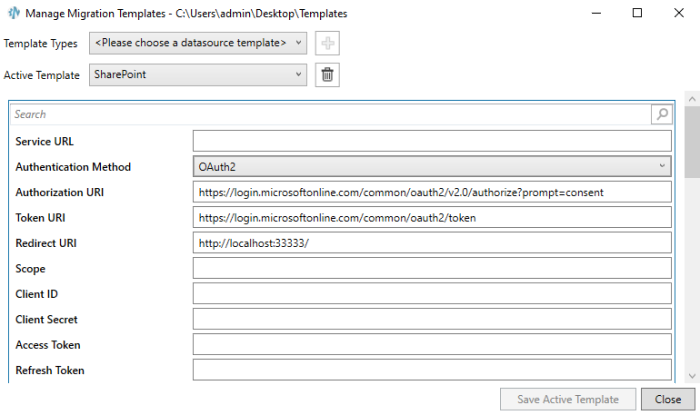
- Modify these properties as necessary. When done, click Save Active Template. Note that all fields in bold are required fields. If a required field is missing a value or if the value type is incorrect (e.g., a string is inputted where a numeric value is expected), the template is saved but a warning displays at the bottom of the window. If you proceed with the upgrade at this point, workspaces and/or library files may not be upgraded correctly.
- Click Next.
- The next screen reiterates your instructions for the upgrade operation. Select Finish to proceed with the upgrade operation if the indicated details are correct. If you wish to make changes to the operation, select Back.
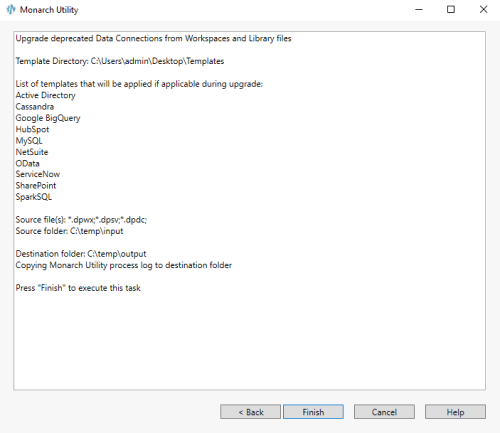
A process log showing the status of the upgrade operation displays.
This log displays the source paths of the models that were copied, as well as their destination paths, a status message about the task's success or failure and, when applicable, error messages.
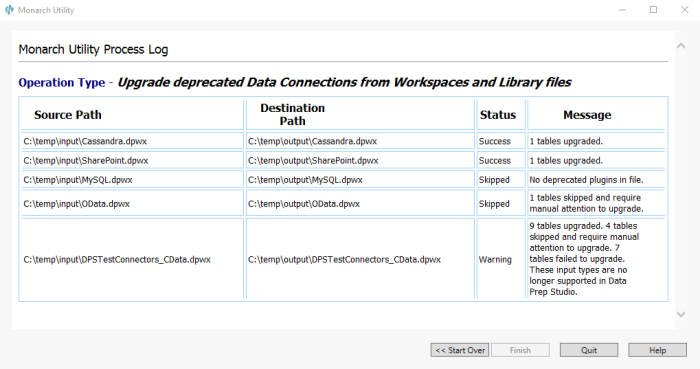
NOTES:
- If a workspace or library file does not contain data connectors requiring an upgrade, the upgrade operation is skipped.
- If a required field in the template definition window is not provided, a warning displays
- If the upgrade status is Warning or Skipped and the corresponding message indicates a requirement for manual attention, you can open the workspace in Monarch Data Prep Studio and perform a manual upgrade.
- Connectors such as Jira, Zendesk, Sugar CRM, Google Sheets, Google Ads, Google Drive, and Box are no longer supported in Monarch Data Prep Studio. These data connectors cannot be upgraded.
- After the upgrade, test the workspace in Monarch Data Prep Studio to determine whether all tables can be retrieved. In some instances, other table definitions must be provided (via manual definition) to display a table correctly.
- To ensure that Monarch Data Prep Studio uses the upgraded library file, check that the Datasource Collection path is pointed to the destination folder in which the upgraded file was placed.
- The upgrade operation cannot be applied to password-protected workspaces and library files.
(c) 2023 Altair Engineering Inc. All Rights Reserved.