Splunk
The Splunk connector allows the retrieval of data from a Splunk instance.
Steps:
1. Select Splunk from the Data Sources pane. The Splunk Settings pane and the retrieved Splunk source are displayed.
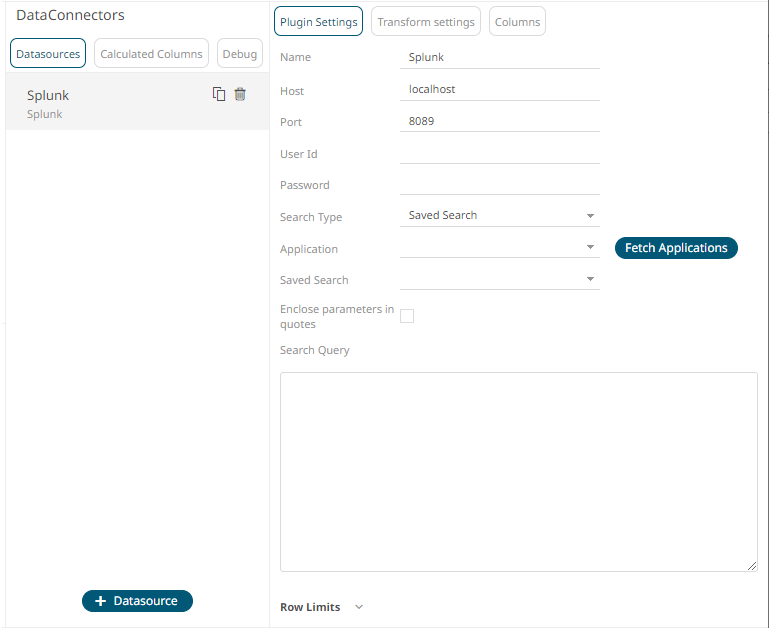
2. Enter the Name of the Splunk
data source, then click  .
.
3. Enter the following properties:
|
Property |
Description |
|
Host |
Splunk host address. |
|
Port |
Splunk host port. Default is 8089. |
|
User Id |
The user Id that will be used to connect to the Splunk service. |
|
Password |
The password that will be used to connect to the Splunk service. |
4. Select the Search Type:
· Manual
Proceed to step 6 to define a new search query.
· Saved Search
Allows you to select in the Saved Search drop-down list.
5. Click 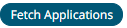 to populate the Application
drop-down list and select one.
to populate the Application
drop-down list and select one.
6. Select whether the parameters should be automatically enclosed in quotes by checking the Enclose parameters in quotes box.
7. Enter a Search Query.
8. Set the row limit of the data set.
9. Tap the Preview Selected Data Source slider to turn it on.
10. Click 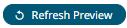 to display the data preview.
to display the data preview.


