Adding a Shape Legend
Shape Legend displays the shape variables of the associated visualization (Scatter Plot, Table, Time Combination, and Time series Scatter Plot). You can also set the orientation or enable the ability to do a filter or to display this part in the PDF output.
1. After double-clicking or drawing a rectangle
on the dashboard canvas, click  on the Select Part pane
then click the Shape Legend
on the Select Part pane
then click the Shape Legend  icon.
icon.
The Shape Legend Settings pane is displayed, and the Shape Legend part is added on the dashboard canvas.
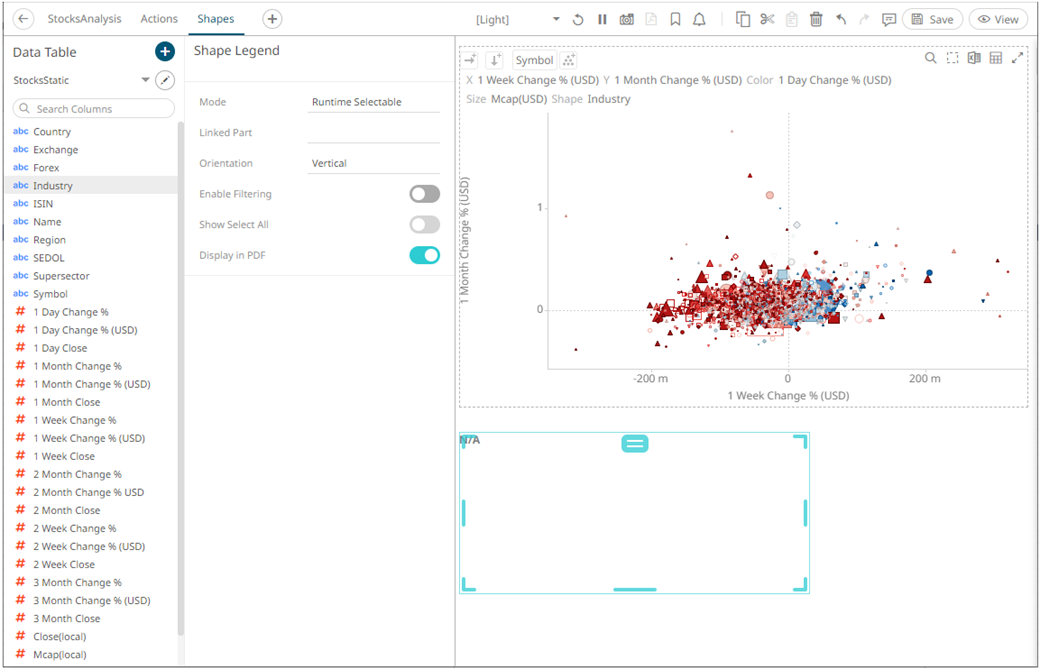
2. Select the legend Mode:
· Runtime Selectable
This mode is only applicable when connecting to a time combination graph.
· Single Variable
Sets the shape legend to a specific source column of a parent visualization.
3. Select any of the available parent visualizations with shape variables from the Linked Part drop-down list.
The shape legend is connected to its parent visualization and the link between them is displayed. The shape variables are retrieved from this visualization and displayed in the legend.
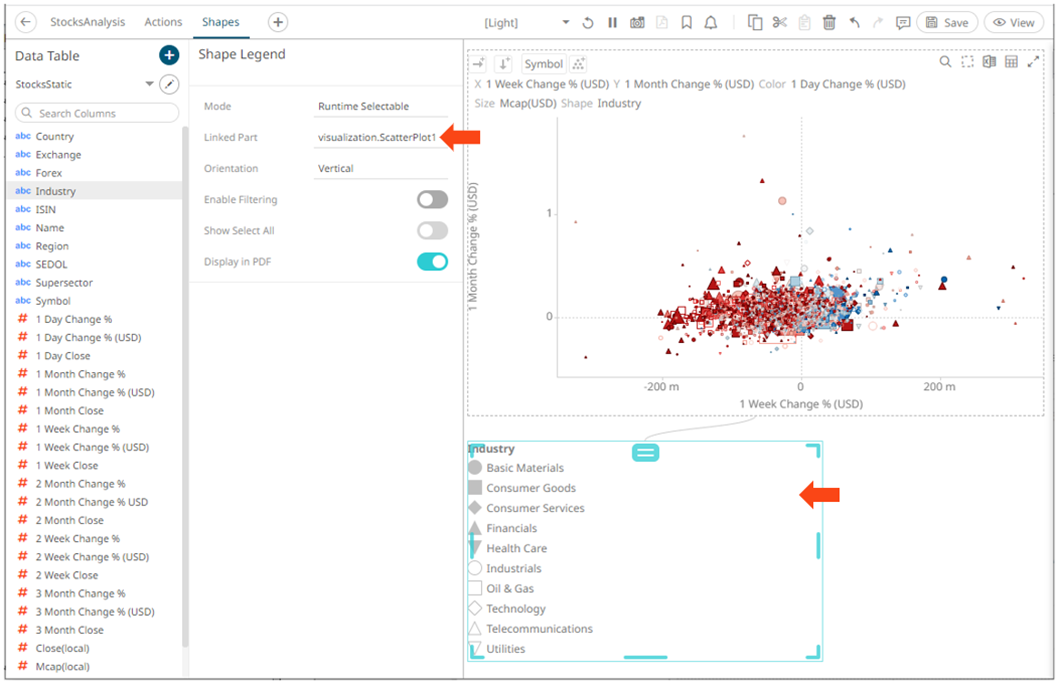
For the Single Variable mode, the Show Legend For field is automatically filled with the column of the shape variable in the parent visualization.
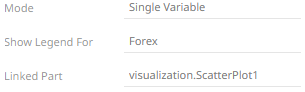
For the Runtime Selectable mode, this automatically maps all of the shapes of the time combination graph to the legend.
4. For test shape legends, you can display them either:
· Vertical
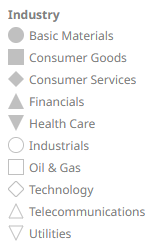
· Horizontal
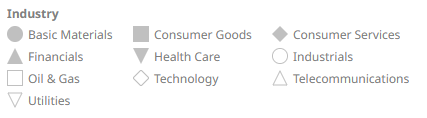
5. Enable filtering and allow selection of all items (Show Select All):
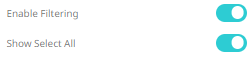
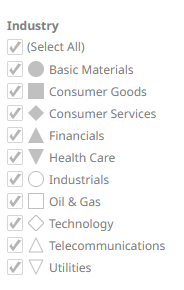
6. Tap the Display in PDF slider to turn it on and include this dashboard part in the PDF output.

7. Click the Save  icon on the toolbar to save the
changes.
icon on the toolbar to save the
changes.
When
saved, the 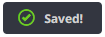 notification
is displayed.
notification
is displayed.


